Delivery Hub allows you to connect with all your traditional and same-day carriers, so you can ship international, domestic, and local shipments from a single solution. All of the data for integrated carriers is already in Delivery Hub's database, so you can quickly connect your existing accounts without downloading additional software or setting up complicated integrations.
Shipping accounts can be connected to multiple locations, and each shipping location can connect to as many shipping accounts as needed.
You can view a list of all supported carriers here. If a carrier you want to connect with is not on your list, you can request a new integration.
Before You Begin
- Confirm that you have the carrier name, credentials, and shipping location for each shipping account.
Connect Shipping Accounts
Step 1: To add a new shipping account, go to Settings > Shipping and Returns.
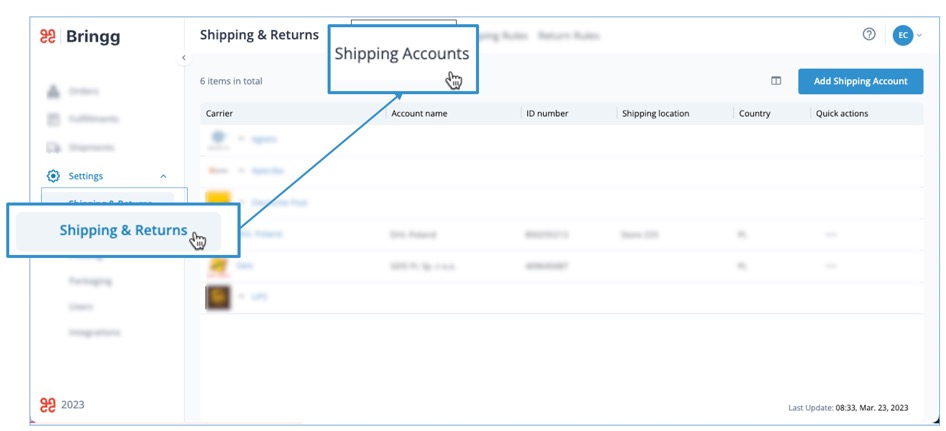
Step 2: Select Add Shipping Account.
.jpg) Add a shipping account, then enter all required fields.
Add a shipping account, then enter all required fields.Step 3: (Mandatory) Enter a shipping account name that is distinct and recognizable to your users.
Step 4: (Mandatory) Select your carrier from the dropdown list.
Step 5: Add your shipping account credentials with information from the carrier. Delivery Hub automatically prompts you for the specific credentials that each carrier requires.
Step 6: (Mandatory) Select locations for this shipping account. If you have not added the relevant locations yet, you can select Add New Location to enter the details.
Step 7: Select the units of measurement for this shipping account.
Step 8: Select Save to finalize the shipping account, or select Save and Add New to add another shipping account.
Once you create a shipping account, you can find it on the Shipping Accounts page.