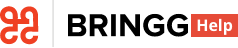- 15 Feb 2024
- 1 Minute to read
- Print
- DarkLight
Add Shipping Locations
- Updated on 15 Feb 2024
- 1 Minute to read
- Print
- DarkLight
With Delivery Hub, you can add a location for each of your stores, distribution centers, and dropoff points. Each location has its own shipping accounts.
Before You Begin
- Make sure you have the Admin user type.
- Collect the following data for each location:
- Address
- Location type
Add a Location
Step 1: Go to Settings > Locations and select Add Location..jpg)
Step 2: Enter the location details..jpg)
| Field | Description |
|---|---|
| Name | Enter a location name that is distinct and recognizable to your users. |
| Type |
|
| Description | Enter any additional identifying information. |
| Source ID | Enter the ID your source system's ID for this location. This allows you to use source IDs instead of Bringg's IDs to create fulfillments. |
| Address | This address serves as a pickup and/or dropoff point for carriers. ⓘ All fields are mandatory except for Address Line 2. |
| Timezone | The timezone aligns schedules, availability, and quotes with your carriers and customers. |
| Contact details | Enter the name and email of the person who carriers can contact. |
Step 3: Select Save to finalize the location.
💡 To quickly set up a new location with most of the details as the one you’ve just created, select the quick actions menu, select Duplicate, then change the name, address, and any other information that is different in the new location.