Delivery Hub compares your package dimensions with order inventory to suggest the most efficient packaging for your orders. Packers can also view these dimensions when manually selecting packaging.
Before You Begin
Gather the dimensions (height, width, and length) of each box and its weight when it is empty.
Procedure
Add Packages
- Go to Settings > Packaging and select Add Package.
- Enter the package details, then select Save or Save & Select New to add additional packages.
.jpg) Select Add Package and enter the packaging dimensions
Select Add Package and enter the packaging dimensions
Field | Description |
Package name | Enter a package name that includes its size and type to make it easily recognizable by packers. |
Length, Height, and Width | Enter the package dimensions. |
Weight of empty package | Recording the weight of the package when it is empty allows Delivery Hub to accurately calculate its weight when it is filled with order inventory. |
Enable Packaging Suggestions
When you enable Smart Pack, Delivery Hub automatically assigns the inventory in a shipment to the most efficient packaging. Packers can still "unpack" some or all of the inventory to reassign manually.
- Go to Settings > Packaging.
- Activate the toggle next to Smart Pack.
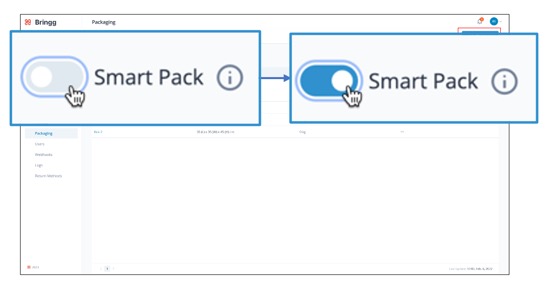
Edit or Remove Packages
- Go to Settings > Packaging.
- Select the action menu from the table row of the package you want to change, then select Edit or Remove.
.jpg) Select the quick actions menu to edit or remove a package
Select the quick actions menu to edit or remove a package