Once your administrator has set up a printing server, you can automatically access all available printers from the Delivery Hub settings.
Before You Begin
Contact your admin to determine which printer and tray you need to use for each document type. You can use different printers or trays for shipping labels, packing slips, and commercial invoices.
Read this article for a quick intro to shipping documentation and printer types.
Select Default Printers
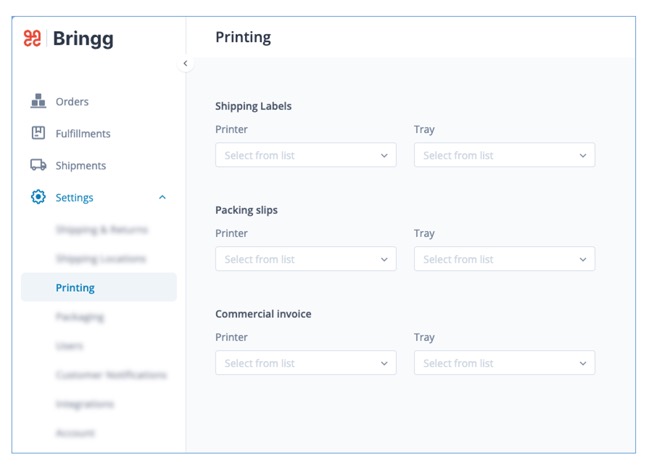
Step 1 Go to Settings > Printing.
Step 2 For each document type, choose a default printer and paper tray from the dropdown lists under Printer and Tray.
Step 3 To finalize your changes, select Save.