Configure service plans to add variations to your order flows and respond to specific fulfillment scenarios. Once you create service plans, implement them in your order flows to assign orders to the right carriers and drivers, set the order's priority, and automatically schedule deliveries at the right time.
For example, you can create a service plan called Installation and configure it to automatically let drivers know what installation services you committed to the customer, update the order's estimated time on site, and add a driver action to submit proof of installation before check out.
Before You Begin
- Confirm you have a Bringg user of type Admin.
- Make a list of your service plans that considers any service level agreements SLAs you want to incorporate in your fulfillment strategy.
- (Optional) Ask your IT integrator for the external IDs of the service plans you are adding to Bringg to minimize updates to payloads.
Add a Service Plan
Step 1: To access service plans in Bringg, go to Settings > Merchant Configuration > SERVICE PLANS.
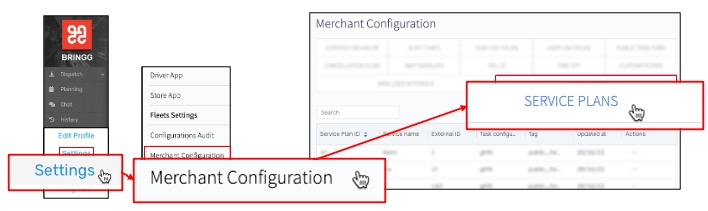 Access the Service Plans
Access the Service Plans
Step 2: To add a new service plan, select New Service Plan, and enter all mandatory fields.
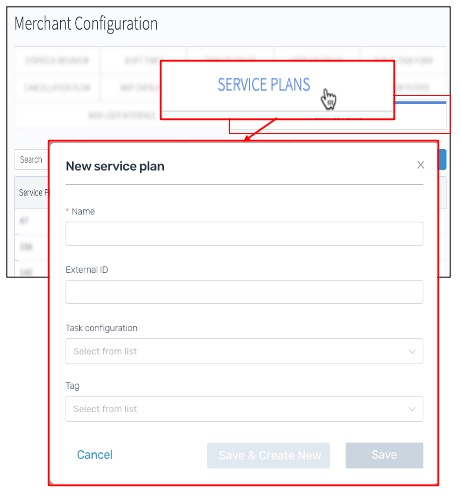 Add a new service plan
Add a new service plan
Field | Description |
|---|
Name | Enter the name you use for this service plan in your APIs. Choose a name that is easily recognized by dispatchers and ops managers when assigning and implementing automations, such as VIP or Installation. |
External ID | (Optional) Enter the ID that you use for this service plan in your other systems. |
Task configuration | (Optional) Select the driver actions and estimated time on site (TOS) that are required for this service plan. Learn more. |
Tag | (Optional) Select the branding that orders with this service plan should use in your communication with consumers. |
Step 3: Select Save, or select Save & Create New to add additional service plans.
Implement Service Plans
Add service plans to new orders
Ask your IT integrator to update your APIs to include the relevant service plan IDs.
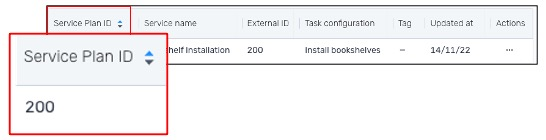 Take note of the service plan ID
Take note of the service plan IDAutomate order updates
To automatically update the details or status of orders with this service plan, add it as a trigger or condition for an automation.
For example, you can automatically update any order with a VIP service plan to a high rank to change its priority.
Assign carriers by service plan
Using the Carrier Selector, you can automatically assign orders with specific service plans to a prioritized list of carriers.
To filter possible carriers for an order, create a delivery term using a service plan as a condition. For example, assign orders with a same-day delivery service plan only to carriers that can guarantee delivery in that time frame.
An order flow defines all the stages of fulfillment from when an order enters Bringg to when the order is completed or cancelled.
You can define order flows for different types of goods and consumers to fit your company's policy. These flows can determine who prepares the order, its time window, and the driver actions to complete fulfillment.
If you mark a step as mandatory, the flow cannot proceed until the driver starts and completes this step. For example, you may define a separate flow for prescription medicines to require a signature at handoff.
Building order flows includes all eventualities, including defining the steps for drivers if goods are damaged. Or, if you work mostly with Own Fleet, you may need a spillover plan to assign orders to carriers during high volume periods.
The Bringg Driver App can prompt drivers to perform driver actions for any order, or only those which have certain types of goods. It can suggest to perform these actions at the start of a shift, at the end, or during handoff (after check-in or before checkout).
You can add variations to your order flows using service plans in order to offer consumers different levels of service. For example, a basic plan may assign default delivery slots, while over the threshold plans may offer consumers faster fulfillment, or the option to choose a specific arrival date or time.
An order is a request for the fulfillment of goods and services at a specific address. It includes all information needed to complete it, such as the requested service or goods, the customer’s contact information, required services (such as fragile care), and the time window.
Driver actions are the stages in an order flow which a driver performs in the Bringg Driver App to complete the fulfillment of that order. You can set up mandatory and optional actions to prompt drivers to take a payment, obtain the consumer's signature, take a photo, fill out a form, open a webpage, and scan a barcode to confirm a handoff.
If you mark a step as mandatory, the flow cannot proceed until the driver starts and completes this step. For example, you may define a separate flow for prescription medicines to require a signature at handoff.
Check-in occurs when a driver reports their arrival at a destination using theBringg Driver App. This can happen manually when the driver taps the Arrived button, or automatically as an event triggered when the driver arrives at the location of the destination (using a geofence).
Checkout occurs when the driver reports they have departed from the destination.
A Service Level Agreement (SLA) is the commitment you make to your consumer to fulfill their orders by meeting specific standards, like stating all deliveries arrive within a specific time after checkout. Carriers also have SLAs with their shippers and retailers.
Payloads are data packages containing a predefined set of parameters (fields and values) which Bringg sends and receives from other systems via webhooks, APIs, or websockets.
Payloads arrive at a designated URL in another systems in standard JSON format. For example, see the payload format for an API call to assign a new driver to an order:
{
"task id": 1234567,
"user": {
"external_id":"driver1",
"name": "Driver Name",
"profile image": "https://url.to.image",
"phone": "+15555555555",
"email": "driver@fleet.com"
},
"delivery cost":12.99,
"green_delivery": true
}
A service plan is a type of service that you provide to consumers like express, basic, or over the threshold. Service plans enable you to fulfill service level agreements by letting the Bringg Platform, dispatchers, and drivers know when you have committed to providing a specific service, such as delivery at the consumer's home or workplace, or a specific handoff procedure like requiring the consumer's signature as proof of delivery.
Bringg uses tags to allow you to distinguish branding and communication flows between different partners, subsidiaries, or fulfillment processes.
For example, if your company has two subsidiary companies, one selling clothing and the other linens, you can have separate tags to add the relevant logos, consumer notifications, and so on. You may also use separate tags for on demand vs. planned order, or for each service plan like basic vs. over the threshold, each of which follows different consumer notification flows.
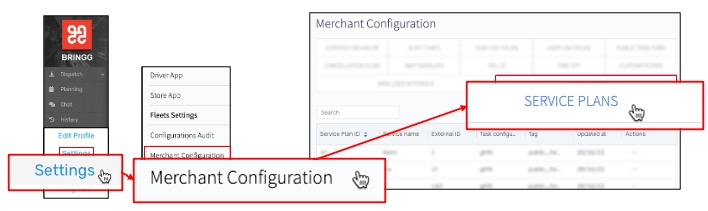 Access the Service Plans
Access the Service Plans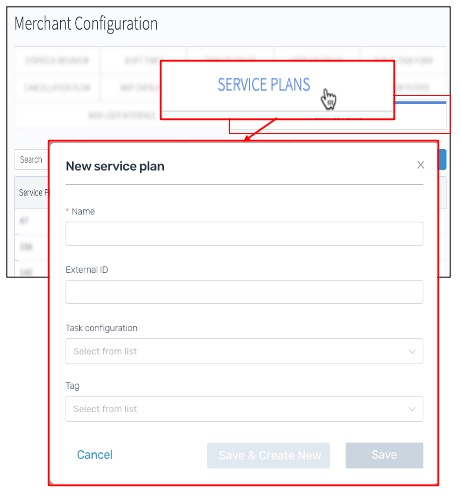 Add a new service plan
Add a new service plan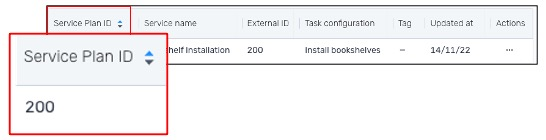 Take note of the service plan ID
Take note of the service plan ID