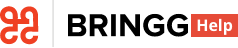- 07 Aug 2024
- 5 Minutes to read
- Print
- DarkLight
Set Up Service Plans
- Updated on 07 Aug 2024
- 5 Minutes to read
- Print
- DarkLight
Configure service plans to add variations to your order flows and respond to specific fulfillment scenarios. Once you create service plans, implement them in your order flows to assign orders to the right carriers and drivers, set the order's priority, and automatically schedule deliveries at the right time.
For example, you can create a service plan called Installation and configure it to automatically let drivers know what installation services you committed to the customer, update the order's estimated time on site, and add a driver action to submit proof of installation before check out.
Before You Begin
- Confirm you have a Bringg user of type Admin.
- Make a list of your service plans that considers any service level agreements SLAs you want to incorporate in your fulfillment strategy.
- (Optional) Ask your IT integrator for the external IDs of the service plans you are adding to Bringg to minimize updates to payloads.
Add a Service Plan
Step 1: To access service plans in Bringg, go to Settings > Merchant Configuration > SERVICE PLANS.
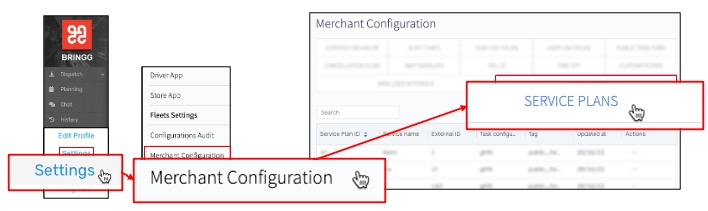 Access the Service Plans
Access the Service Plans
Step 2: To add a new service plan, select New Service Plan, and enter all mandatory fields.
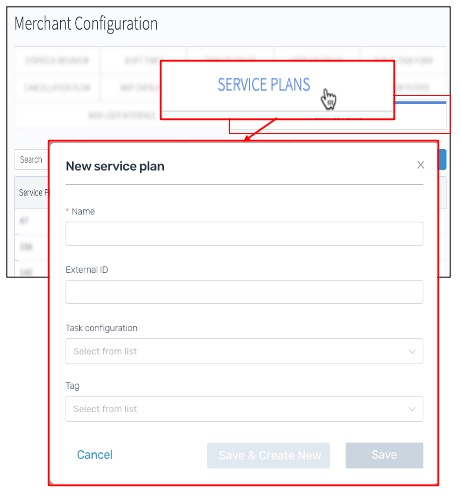 Add a new service plan
Add a new service plan
Field | Description |
|---|---|
Name | Enter the name you use for this service plan in your APIs. Choose a name that is easily recognized by dispatchers and ops managers when assigning and implementing automations, such as VIP or Installation. |
External ID | (Optional) Enter the ID that you use for this service plan in your other systems. |
Task configuration | (Optional) Select the driver actions and estimated time on site (TOS) that are required for this service plan. Learn more. |
Tag | (Optional) Select the branding that orders with this service plan should use in your communication with consumers. |
Step 3: Select Save, or select Save & Create New to add additional service plans.
Implement Service Plans
Add service plans to new orders
Ask your IT integrator to update your APIs to include the relevant service plan IDs.
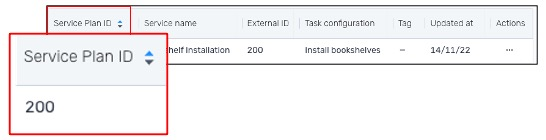 Take note of the service plan ID
Take note of the service plan IDAutomate order updates
To automaticallyupdate the details or status of orders with this service plan, add it as a trigger or condition for an automation.
For example, you can automatically update any order with a VIP service plan to a high rank to change its priority.
Assign carriers by service plan
Using the Carrier Selector, you can automatically assign orders with specific service plans to a prioritized list of carriers.
To filter possible carriers for an order, create a delivery term using a service plan as a condition. For example, assign orders with a same-day delivery service plan only to carriers that can guarantee delivery in that time frame.