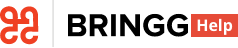- 19 Jun 2023
- 5 Minutes to read
- Print
- DarkLight
Assign a Different Carrier for an Order
- Updated on 19 Jun 2023
- 5 Minutes to read
- Print
- DarkLight
You can assign orders to a carrier manually. For example, if Bringg is not able to find a carrier with the right skills.
Bringg can automatically assign orders to a Carrier using the carrier selector, ensuring every order is assigned in line with your business priorities and delivery strategy. Bringg can also assign an order to a different carrier if the first one can not deliver it. For example, if the carrier does not have a driver available to deliver within the order's time window. Learn more.
If you implemented a hybrid delivery network, you can also manually assign an order to your Own Fleet to have Bringg automatically choose a driver for an order.
Before You Begin
- Confirm you have a user of type dispatcher (or admin).
- Set up alerts for situations that may require manual assignment. For example, if an order must leave the fulfillment center soon to arrive on time but Bringg did not assign a carrier. Learn more.
Procedure
Step 1: Open Bringg and navigate to Planning, Dispatch > List, or Dispatch > Map.
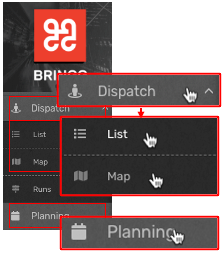 Access Planning or Dispatch
Access Planning or Dispatch
Step 2: Select the order's row in the Fleet column to open the list of available carriers.
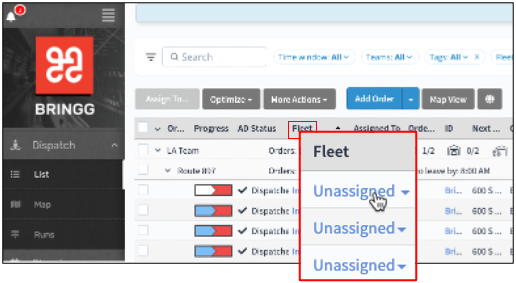 Open the list of available carriers
Open the list of available carriers
Step 3: Select a carrier that is available and qualified to fulfill this order. For example, select the cheapest fleet that can deliver the order on time.
Compare the order's details with the carrier's to guide your decision.
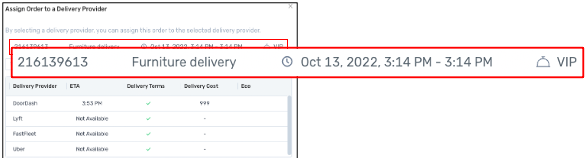 Confirm the order's details
Confirm the order's details
Field | Description |
|---|---|
Order ID and order title | Use this information to confirm you selected the correct order. Order ID may include your ID or Bringg's ID. |
| Choose a carrier with an ETA that falls within the order's time window to ensure the order is delivered on time. |
| Choose a carrier that is qualified to deliver according to the details of the order's service plan. For example, only some carriers are certified for over the threshold deliveries. |
Total weight | Choose a carrier with vehicles capable of delivering the order. For example, you may use a certain carrier with bikes to deliver light items and a different carrier t o deliverbig and bulky items with trucks. |
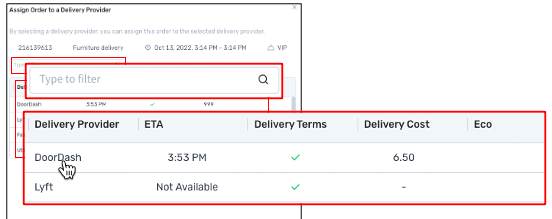 Select a carrier
Select a carrier
Field | Description |
|---|---|
Delivery Provider | Find a carrier by its name. You can also search for carrier by entering its name in the search bar. |
ETA | The ETA indicates the time the carrier's driver can arrive at the first destination, for example to the fulfillment center to pickup the items to deliver. Choose the fastest carrier by selecting the carrier with the shortest ETA. Not Available indicates that either this carrier does not provide ETA information or could not due to a temporary issue. |
Delivery Terms | Select a carrier that is qualified to deliver the order. For example, select a carrier with trucks to deliver big and bulky orders. |
Delivery Cost | Save costs by selecting the carrier with the lowest cost. |
Eco | Select a carrier that can perform a green delivery. For example, a carrier that uses bicycles for short distance deliveries. |
Step 4: Select Assign to send the order to the carrier.
If you decide not to reassign the order, select Dismiss to keep the order with the current carrier.
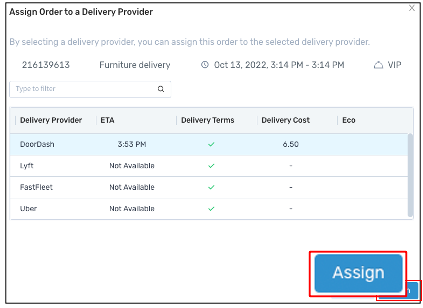 Assign the order to the carrier
Assign the order to the carrier