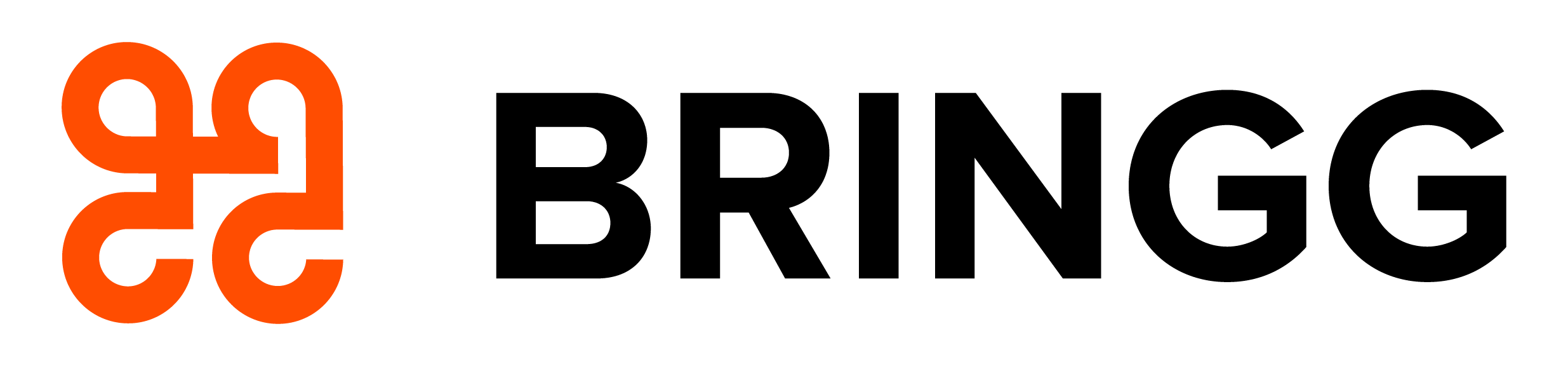Release Notes: Bringg Platform
- 30 Jul 2025
- 23 Minutes to read
- Print
- DarkLight
Release Notes: Bringg Platform
- Updated on 30 Jul 2025
- 23 Minutes to read
- Print
- DarkLight
Article summary
Did you find this summary helpful?
Thank you for your feedback!
The Bringg Platform is under constant development and maintenance to improve its features and functionality.
Note about early adopter features
Some features may still be in the early adoption phase, meaning that they are in beta and not yet generally available. To request access to a feature in early adoption, reach out to your Bringg admin.
| Key | Release notes description | Date |
|---|---|---|
| 38327 | Initial sett of Route Adherence analytics metrics to enable visibility into operational compliance has been released. The new metrics include Plan Adherence, Fulfillment Adherence, and Driver Adherence, measuring route manual changes by dispatchers, alignment with the planned route execution, and deviations driven by drivers respectively. These are now available in the Route Adherence catalog widgets and integrated into the Driver Performance dashboard. | 30/04/2025 |
| 39567 | Route Optimization logic will now match linked tasks with a unique identifier to ensure reliable pairing and stability. | 26/06/2025 |
| 41464 | Creating orders from the Bringg UI will now allow a single team to be selected. | 23/06/2025 |
| 41617 | (Bug Fix) Return Orders are now always grouped into the Back to Warehouse order when present in the same route. | 17/06/2025 |
| 19825 | (Bug Fix) Fixed an issue that, in some cases, cancellation of linked orders resulted in duplicated webhook events triggered by action on one of the linked orders. | 11/05/2025 |
| 39521 | A new report model was introduced to provide visibility into current capacity for future as well as retrospective delivery slots. The model integrates driver, vehicle, and weight constraints, and includes hourly snapshots of delivery window availability. It supports customer's need for downloadable CSV reports as well as for real-time webhook-based monitoring. | 07/05/2025 |
| 41055 | (Bug Fix) Automations containing days ahead calculations in optimization will now convert properly based off the customer time zone. | 05/05/2025 |
| 37343 | Manual changes to the route plan made by a web user will no longer trigger an Activity Log entry indicating that optimization was run for the order. | 29/04/2025 |
| 37014 | Bringg has introduced mandatory email-based Two-Factor Authentication (2FA) for all non-SSO admin users and dispatchers to enhance security and prevent unauthorized access. Users will be required to enter a 6-digit verification code sent to their registered email upon login. The code will expire after 5 minutes, and a resend option is available. | 28/04/2025 |
| 39067 | (Bug fix) Resolved an issue where an order that was marked late would be overwritten once the order was completed. | 14/04/2025 |
| 40378 | (Bug Fix) Fixed an issue where delivery windows could be missed due to incorrect handling of week to week boundaries when converting between time zones. The search logic now consistently uses the correct local time to identify delivery windows for the current and following week. | 09/04/2025 |
| 32330 | In the Route Monitoring screen, routes are now grouped by team, allowing users to intuitively locate relevant routes, view centralized team activities, and toggle team groups by collapsing or expanding them. | 31/03/2025 |
| 25962 | As part of a efforts to increase security, strong passwords are now enforced for existing users. Admins and dispatchers who have passwords that fall short of the password security parameters will be prompted to update to a secured password. | 28/02/2025 |
| 38180 | (Bug fix) Resolved an issue related to when the Route Plan Updated webhook triggers. | 11/03/2025 |
| 40213 | An improvement to delivery slots now offers enhanced consideration of a slot's effective dates, ensuring more accurate slot availability calculations. | 28/02/2025 |
| 33797 | You can now schedule reports to send notifications at intervals as frequent as every 4, 6, 8, or 12 hours. | 24/02/2025 |
| 36805 | You can now choose whether the list of custom attributes displayed in the driver app initially displays as expanded or collapsed. Go to Settings > Driver App > Configuration > Custom attributes default display. | 24/02/2025 |
| 36913 | A configuration in planning and dispatch now allows admin users to choose which "unassign" action ("drivers only" or "drivers and orders") displays by default. This update streamlines the assignment management process across the platform, and offers more flexibility based on operational needs. | 26/01/2025 |
| 38121 | The privilege allowing dispatchers to create, edit, and remove vehicles is now called "Allow dispatcher to manage vehicles.". | 17/01/2025 |
| 39320 | Support for the mobile dispatcher app has ended as of this month. Access full capabilities using the Bringg platform web app. | 17/01/2025 |
| 16067 | Introducing a new privilege to control access to consumer verification codes, ensuring only authorized dispatchers can view them. To grant access to specific dispatchers, select "Allow viewing consumer verification code". | 02/12/2024 |
| 10935 | Track your drivers, customers, and teams in Bringg web more easily with the applicable external IDs displaying and searchable on relevant driver and customer pages. | 28/10/2024 |
| 36906 | As part of Bringg's ongoing effort to protect your customers' personal data, we have applied mandatory filters when searching for customer records on Bringg web. Users must enter at least three characters of a customer's name, address, phone number, or external ID before the system displays results. Results are also limited to returning up to five records at a time. | 11/September/2024 |
| 31268 | When creating a blackout for multiple teams, you can now select multiple service areas to include in the blackout. | 22/August/2024 |
| 33524 | You can now include the Refund Reason and Refund Amount fields in your reports, making this data easier to access regularly. | 13/August/2024 |
| 27923 | Phone numbers are now formatted according to local conventions on the Order, Dispatch, Driver, and Customer screens. | 24/July/2024 |
| 31214 | The API settings page now displays the URL endpoints to use when ending API requests using OAuth 2.0 authentication. This update makes it easier to find the information needed for successful API requests. Access the updated UI at Settings > Platform Integrations > API. | 24/July/2024 |
| 23802 | As part of our ongoing effort to improve your user experience, we have updated Bringg's main navigation menu. The "Drivers" menu item now displays as Resources, with Delivery Blocks, Teams, and Drivers nested inside. | 24/July/2024 |
| 33181 | The Activity Log now provides detailed visibility into the carrier selector's decision-making process, highlighting the steps taken to determine which carrier to assign and identifying blockers that prevented assignment. This added transparency simplifies the troubleshooting process and enables you to create more precise Carrier Selector rules. | 16/July/2024 |
| 10175 | You can now display custom attributes in the Driver App order screen to help drivers stay informed and work more efficiently. To select which attributes to display, go to Settings > Merchant Configuration > Custom Attributes > Create/Edit Attribute and select the checkbox next to Show on Mobile. | 16/July/2024 |
| 27920 | Introducing new vehicle endpoints! Using Bringg's API, you can now perform the following actions: Get a paginated list of all vehicles, a specific vehicle using its ID or external ID, or delete a vehicle using its ID or external ID. In addition, you can now include the default_parking_spot_external_id parameter in the create and update vehicle endpoints to associate a vehicle with a pre-existing parking spot. Visit our developer documentation to learn more. | 04/July/2024 |
| 31972 | Route optimization can now be configured to enforce a driver's earliest departure time, ensuring they leave at a specific time regardless of the estimated arrival time for the first stop. | 30/June/2024 |
| 32491 | When unassigning a partially fulfilled stop, the stop/start time, check-in time, and location are now reset so new data can be recorded once a new driver is assigned. | 19/June/2024 |
| 32138 | You can now set Carrier Selector rules that assign matching orders to the third-party carrier with the earliest Pickup ETA. This enhances the speed of order pick ups and ensures that you meet your commitments to carriers standing by for orders. Carriers that do not provide pickup data are not considered for relevant orders. | 30/June/2024 |
| 31211 | You can now configure Slots Availability so that it understands the maximum number of orders allowed on a route as the total number allowed, not just the maximum allowed at any point along the route. | 09/June/2024 |
| 24384 | You can now use the Bringg API to manage parking spots! Send requests to create, update, get (all or by ID), and delete parking spots. Visit our developer documentation to learn more. | 02/June/2024 |
| 31098 | To improve troubleshooting and communication with Bringg Support, the request ID for each ETA calculation is now displayed when a failure occurs. | 05/May/2024 |
| 28716 | To assist drivers who lack the technology to perform actions on the Driver App, admin users and dispatchers with the Allow dispatchers to fulfill orders privilege can now perform actions like checking in and out of waypoints and completing forms. To access these actions, open the order, select Fulfill Remotely, and update the necessary information. | 20/April/2024 |
| 32865 | The ability to allow or restrict calls and SMS from drivers to customers can now be controlled at the team level in addition to the merchant level. To configure, reach out to your Bringg admin. | 10/April/2024 |
| 28204 | You can now include a text box for customers to leave comments for drivers when booking delivery slots using Bringg's CX, along with customizable instructions and a field heading. To set this up, go to Settings > Customer App > Special Features and enter a message and field heading under Scheduling application features. | 09/April/2024 |
| 30301 | Now you can access Bringg’s help portal directly from within the Bringg platform. See articles connected to the part of the product you're using, so the information you need is accessible when and where you work. To access the documentation portal, select Help > Bringg Help Center from the sidebar. | 08/April/2024 |
| 17220 | The report builder can now track the total number of manual reassignments per order and identify the users who reassigned them, as well as when the reassignments took place. These offer detailed insights into order changes and team performance. To apply to reports, search "Manual Reassignments per Order Count" and "Reassigned by (user)." | 07/April/2024 |
| 23412 | Bringg's system reports now include comprehensive filtering capabilities for more precise data analysis. The filters directly align with each report's existing columns. | 07/April/24 |
| 12332 | You can now indicate areas where a driver/vehicle should either enter or avoid, by designating a service area or avoid area for each resource in delivery blocks. For example, set a service area to send a particular driver to an area they are familiar with and an avoid zone to prevent a large truck from entering a crowded city center. | 7/April/2024 |
| 28354 | Bringg now offers the ability to manually associate an additional driver to order(s). This can be used in a customized way to fit the context of the additional driver. For example, assigning a delivery assistant to a set of orders. The details of the additional driver are also made available in customized webhooks. | 02/April/2024 |
| 20871 | The automations platform now allows you to send customers a tracking link in private mode, concealing the exact location of your drivers and improving the security of items with higher value. | 23/March/24 |
| 31174 | The automation center now supports custom workflows with date and time triggers that are set to either 12 or 24-hour clocks, depending on your account settings. | 18/March/2024 |
| 28357 | The automation center now lets you send more precise time windows to customers by setting an action to adjust and round time windows by set amounts before or after the planned delivery window based on what the optimization indicates the planned arrival time will be. | 15/Mar/24 |
| 23828 | Introducing Preset Views for dispatchers, a list created and managed by admins. These presets determine the filter values and columns displayed on the Dispatch, Planning and Alert Screens, providing a more focused and efficient user interface for dispatch operations. | 12/Mar/24 |
| 22630 | Introducing the ability to update custom attributes via the Automation Platform. Take advantage of robust triggers and conditions to automatically update organization-specific details during the fulfillment process. This enhancement provides a powerful new layer of customization and control. Learn more. | 12/March/2024 |
| 27515 | You can now set delivery terms as hard constraints to prevent Bringg from requesting quotes from carriers that do not meet the requirements of an order. - When a delivery term is set as a hard constraint, carriers that do not meet an order's requirements do not appear in the Get Quotes response. - When a delivery term is not set as a hard constraint, it is considered a soft constraint. When a carrier with a soft constraint does not meet the requirements of an order, the carrier is included in the Get Quotes response with "delivery_terms_supported": false. | 05/March/2024 |
| 28968 | It is now possible to use the filters in Dispatch & Planning to focus on driver service areas in order to see the selected group of drivers, their assigned orders and all unassigned orders for quick manual assignment. | 01/March/2024 |
| 31220 | You can now set the optimization engine so that it understands the maximum number of orders allowed on a route as the total number allowed, not just the maximum allowed at any point along the route. | 29/February/2024 |
| 22081 | You can now use the order activity log to check who scheduled the delivery of an order so that you can better assess the value of customer self-scheduling. | 31/December/2023 |
| 26997 | Dispatchers can now enjoy several key improvements to the Dispatch map screen including the ability to search for drivers by name in the driver's pane, and to auto-focus on a particular driver's location on the map when selecting them from the list. In addition, clicking on the driver's location pin now displays their phone number in the info panel, and you can now click from the info panel straight to the assigned order's detail page. | 21/Nov/23 |
| 26125 | Route Planner now shows the sequence priority for orders in a route not assigned to a resource. In addition, you can now hover over an unassigned order to view the reason it is unassigned. | 21/Nov/23 |
| 17483 | The analytics dashboard now includes a template for better monitoring of driver performance. Widgets include a performance index that is a composite score per driver based on various performance-related metrics. Others include check-in proximity to actual customer location, CSAT summary, and so on. | 20/Nov/23 |
| 23802 | As part of our ongoing effort to impove your user experience, we have updated Bringg's main navigation menu. The "Drivers" menu item now displays as "Resources", with "Delivery Blocks", "Teams", and "Drivers" nested inside. | 20/Nov/23 |
| 27102 | The Dispatch map now displays driver skills by clicking on the driver pin, and the skills an order requires by clicking on the order flag. | 20/Nov/23 |
| 21882 | Route Planner can now display columns for the custom attributes you use. You can then select and rearrange the sequencing of those columns along with all of the others that Route Planner displays. | 20/Nov/23 |
| 26528 | The Planning Done webhook no longer includes Done and Canceled orders. | 20/Nov/23 |
| 16310 | You can now customize the headers of outgoing Bringg webhooks via our Webhooks and API Authentication Manager. This simplifies your ability to identify webhooks Bringg sends, giving you better tracking and security. | 19/Nov/23 |
| 21873 | You can now analyze vehicle-related metrics, as well as the reasons why carriers or customers cancel or give a particular rating to an order with new widgets in the analytics dashboard. | 19/Nov/23 |
| 15861 | Now you can create branded email templates using HTML directly in the Bringg Platform, and use automations to send customers an email at the necessary point in the fulfillment process, like immediately upon order creation. | 13/Nov/23 |
| 15144 | Using more than one webhooks server is now possible with the Webhook plus API authentication methods manager. | 13/Nov/23 |
| 14619 | You can now use custom attributes as columns and filters in the Dispatch and Planning page, enabling you to use details unique to your organization when supervising fulfillment. | 13/Nov/23 |
| 14409 | Dispatchers can now view their teams' service areas in the team's page. You can also permit certain dispatchers to create and manage service areas for their team, by granting the permission "Edit team service areas". This ensures all dispatchers have visibility into their team's information and safeguards against human error. | 13/Nov/23 |
| 25752 | The Get Order API now allows the "task_type_id" parameter to be sent in the request, allowing you to distinguish if the order is a Pickup or a Dropoff order. | 13/Nov/23 |
| 27082 | You can now adjust the size of the Dispatch map beyond 50% for improved visibility. | 13/Nov/23 |
| 10516 | Now you can leverage the Automations Platform to send webhooks, taking advantage of its wide array of triggers and conditions. This enhancement offers you more flexibility and control over your event-driven processes. | 11/Nov/23 |
| 12151 | Now you can set up vehicle profiles to easily add critical vehicle data for the optimization engine to consider when building the best routes, either using Route Optimization or AutoDispatch. For example, a vehicle profile might include weight capacity or the maximum number of orders that a vehicle type can transport at a time. | 13/Nov/23 |
| 27101 | You can now focus on selected drivers and orders more easily with automatic zooming when you double-click on an item in both the map and list views of the Dispatch page. | 11/Nov/23 |
| 27009 | When dispatching orders, you can now use the "Driver Status" and "Assignment Status" filters in the drivers' pane to see which on-shift drivers are already fulfilling other orders, and which are free to receive new assignments. | 31/Oct/23 |
| 19289 | Bringg automatically cancels any recurring orders when they fall on a blackout date. | 17/Oct/23 |
| 19653 | The report builder now includes “Check-in Method” fields that help you track how drivers check in or out of an order destination, whether manually or automatically. | 06/Oct/23 |
| 23717 | You can now track the progress of manual actions you activate in the Bringg platform thanks to new status indicators that update you as the process evolves. For example, if you reschedule the time window of certain orders, you can confirm where the process stands, and if the action failed for any orders. | 02/Oct/23 |
| 14413 | The analytics dashboard now gives you greater precision in extracting insights by allowing you to filter data according to carriers, drivers, tags, order types, and so on. Choose the filters you wish to apply to the dashboard, and select “Filter.” | 01/Oct/23 |
| 11840 | Keep track of all triggered automations on your Bringg merchant using the system report: Automation Event Report | 29/Sep/23 |
| 21663 | You can now create a set of delivery blocks and apply it to multiple teams at once, reducing the effort required to create your fulfillment schedules. Contact your Bringg representative to learn more. | 26/Sep/23 |
| 17979 | Dispatchers and planners can now easily move multiple orders between routes, or within the same route, in the route planner. This enables them to make adjustments quickly, reducing the time and effort (and therefore, cost) when tweaking routes due to exceptions. | 19/Sep/23 |
| 21663 | You can now easily access all forms of Bringg support directly from the “Help” button on the home screen. View the latest product updates, explore the documentation portal, or submit a support ticket as needed. | 19/Sep/23 |
| 17646 | You can now include a column in your order reports called Deliveries per Hour, which calculates the average number of done orders that active drivers fulfill per hour of the day. Access the field in the "Orders" table of the report builder. | 06/Sep/23 |
| 17976 | Dispatchers can now view loading & unloading times in both Dispatch & Planning to ensure more accurate route optimization and to better manage reloading processes when vehicles return to the store. | 24/Aug/23 |
| 19508 | You can now set your optimization to assign orders first to drivers who start their shifts earlier by following the sequence of delivery block start times. Contact your Bringg representative to enable this setting. | 21/Aug/23 |
| 22587 | The analytics widget configurations now allow you to group data by month, week, or year so that you can compare your results over time more easily. This applies only to widgets and visualizations that include a time dimension. | 19/Aug/23 |
| 20320 | The report builder now includes a "Pending" field in the Inventories table, allowing users to see how many items listed for recycling or disposal they have collected (pick up at customer location) in a given time period. For example, old appliances the require pickup. | 17/Aug/23 |
| 1004 | Delivery providers can now include the fee charged to the shipper for each delivery, or delivery cost, in certain APIs and webhook responses. The shipper can then use this field to extract insights in Bringg Reports. | 14/Aug/23 |
| 9711 | You can now set a blackout schedule in delivery slots to automatically remove all delivery slots offered to customers, for times when you temporarily do not offer fulfillment services. For example, set up a blackout during holidays or extreme weather on days when you otherwise offer fulfillment services. You can set blackout dates for specific service areas, for example, if a marathon causes street closures, or service plans, for example, if you are suspending VIP deliveries due to employee training. | 19/July/23 |
| 14413 | The analytics dashboard now gives you greater precision in extracting insights by allowing you to filter data according to carriers, drivers, tags, order types, and so on. Choose the filters you wish to apply to the dashboard, and select “Filter.” | 17/July/23 |
| 14681 | Bringg can now present different order cancelation reasons to the driver depending on whether they arrived at a destination or not, providing more accurate data for you and an improved experience for the driver. For example, the cancelation reason "No one home" will only appear as an option when the driver is at the customer's location. | 17/July/23 |
| 18104 | You can now preserve the sequencing of orders in a route when adding new ones to the optimization, rather than reshuffling the entire route. Contact your Bringg representative to enable this setting. | 16/July/23 |
| 14690 | Bringg can now facilitate a coordinated meeting among field delivery crews who aid one another during their planned routes. This enables delivery crews to work together efficiently, reducing time on site and enhancing the overall quality of service. Meetups is used to coordinate between two crews, and floating helper is used to coordinate a dedicated driver that arrives at certain destinations to help a delivery crew. | 18/Jun/23 |
| 18104 | Bringg can now present different order cancelation reasons to the driver depending on whether they arrived at a destination or not, providing more accurate data for you and an improved experience for the driver. For example, the cancelation reason "No one home" will only appear as an option when the driver is at the customer's location. | 13/Jun/23 |
| 14619 | You can now use custom attributes as columns and filters in the Dispatch and Planning page, enabling you to use details unique to your organization when supervising fulfillment. Learn more | 12/Jun/23 |
| 18129 | The Get Order API call now also returns the details of a linked order connected to the order indicated in the call. | 04/Jun/23 |
| 9711 | You can now set a blackout schedule in delivery slots to automatically remove all delivery slots offered to customers, for times when you temporarily do not offer fulfillment services. For example, set up a blackout during holidays or extreme weather on days when you otherwise offer fulfillment services. You can set blackout dates for specific service areas, for example, if a marathon causes street closures, or service plans, for example, if you are suspending VIP deliveries due to employee training. | 29/May/23 |
| 15141 | Bringg now offers two new webhooks: The first is triggered when a driver changes their status to unavailable or back to available, allowing you to instantly know when your driver cannot receive orders. For example, when a driver needs time to fix a flat tire they would mark themselves as unavailable. Learn more. The second is triggered when a dispatcher reassigns an order from one driver to another and provides a reason for the change. This allows you to identify trends in reassignment and adjust Bringg settings as needed. For example, you may learn that dispatchers often reassign orders to evenly distribute orders between drivers and choose to adjust this setting in your route optimization. Learn more. | 21/May/23 |
| 17258 | New records added to Bringg now appear without the need to refresh the page, ensuring you are kept up to date in real-time. This includes new teams, drivers, users, customers, privileges, and companies. | 11/May/23 |
| 19653 | The report builder now includes “Check-in Method” fields that help you track how drivers check in or out of an order destination, whether manually or automatically. | 09/May/23 |
| 14414 | The analytics dashboard now incorporates data for linked order use cases. For example, when a fulfillment includes separate pickup and delivery legs, the On Time Rate widget only assesses timing for the applicable leg of the journey. Similarly, widgets that count totals like Canceled Orders or Orders per Route consider only the delivery leg of a linked order. | 16/April/23 |
| 2596 | The analytics dashboard now includes a new widget called "Active Drivers" which counts the drivers within a time frame who have received at least one order. This offers you better visibility into the scope of activity across your drivers and teams. | 02/April/23 |
| 2599 | The analytics dashboard now includes a "Created Orders" widget to help you monitor volume by displaying the total number of successfully created orders within a time frame. | 02/April/23 |
| 3270 | The driver action setup design and functionality are now more intuitive. For example, you can no longer save empty answers to a multiple choice question. | 27/Mar/23 |
| 15351 | You can now create automatic order flows that cancel an order, with the new automations action "Cancel order". For example, you can automatically cancel an order if no carrier can deliver it. | 26/Mar/23 |
| 12278 | You can now set organization-wide blackout dates that apply to all teams, to confirm that your entire organization is aligned. To enable, contact your Bringg representative. | 19/Mar/23 |
| 10096 | You can now set up recurring automatic actions, by selecting the automations trigger type “Recurring”. For example, create an automation that sends consumers their updated time window via SMS each work day at 9AM. | 18/Mar/23 |
| 11868 | Route optimization can now consider the maximum speed a vehicle can travel when predicting the timing of a route. For example, when a truck with a maximum speed of 50mph is traveling on a road with a speed limit of 70mph, RO builds the route using the road’s parameters, and uses the vehicle’s maximum speed in order to predict timing. | 18/Mar/23 |
| 12133 | You can now group automations by trigger, action, or trigger type, to easily visualize your fulfillment life cycle. For example, view all automations that occur when an order is "ready to execute" to understand that the orders are sent to Dispatch and dispatchers are notified with an alert. | 18/Mar/23 |
| 14681 | You can now preserve the sequencing of orders in a route when adding new ones to the optimization, rather than reshuffling the entire route. Contact your Bringg representative to enable this setting. | 18/Mar/23 |
| 17024 | The ability to share a report from the view report page (once a user clicked on a report to see its data). | 18/Mar/23 |
| 11189 | You can locate the cause of route issues easily with new filters on the Runs page. For example, if all the orders of a route arrive late unexpectedly, view the driver’s previous routes to pinpoint where the delays began. | 15/Mar/23 |
| 3167 | You can now assign a title and other identifying details to routes using the Create and Update Route Identifier APIs. Shippers can use these details to align Bringg’s route planning with their fulfillment operations. For example, they may use a route title to represent a specific loading bay in their warehouse, indicating where the items for this route should be staged. | 14/Mar/23 |
| 3051 | If a consumer scheduled an order (usually a pickup) from the CX page, they now have the option to tap Cancel Order when possible (for example the driver is not yet on their way). Bringg confirms if the cancellation was successful or not. | 14/Mar/23 |
| 14846 | Bringg now keeps you updated on who has access to your reports. When sharing a report and granting permissions, Bringg sends an email to the report recipients as well as users who already have access to the report. | 08/Mar/23 |
| 7367 | You can now select a parent team in the report builder to view a report for a grouped set of teams. For example, if you have teams grouped by geographic region, you can now choose the parent team for a given region to generate a regional report. | 08/Mar/23 |
| 38280 | You can now configure late SMS at the tag level. | 08/Mar/23 |
Was this article helpful?