- 07 Aug 2024
- 22 Minutes to read
- Print
- DarkLight
Rolling Out the Bringg Platform
- Updated on 07 Aug 2024
- 22 Minutes to read
- Print
- DarkLight
When rolling out the Bringg Platform you build end-to-end workflows and manage your employees efficiently to fulfill your company's goals. Determine the , routing mechanisms (like route optimization and AutoDispatch), and how Bringg assigns drivers and vehicles to routes. Build clear instructions for your dispatchers, drivers, and store associates to ensure maximum efficiency in delivering goods and services to consumers. Define order flows for each fulfillment offering, including variations like canceled or returned items.
For example, you can create separate flows for assigning time windows for basic versus premium delivery. You may need separate flows for catering (planned) and takeaway (on demand) orders. If you sell pharmaceuticals and the like, you can distinguish between standard and specialty items that legally require different steps for the driver to take like signing a liability waiver or requesting a customer signature.
 Roll out Bringg step by step
Roll out Bringg step by step
Launching Bringg successfully is a multifaceted and multi-phase process demanding in-depth knowledge of your company's goals and needs. The process can take as little as a few months but varies according to size and scope of implementation. We recommend allowing between 6 and 12 months to fully roll out the platform while working with Bringg representatives.
Depending on your roll-out plan, you may first pilot Bringg on a smaller-scale phased rollout and later scale it up to the rest of your company.
Complete the setup and testing process in the staging environment, and then move the system over to production to perform final tests and go live.
Before You Begin
- Confirm you have a Bringg user of type Admin.
- Understand your company's fulfillment goals. For example, perhaps your company wants to prioritize green delivery whenever possible, or is most focused on saving costs rather than speedy delivery.
- Know the types of available resources like vehicles, skills, inventory management systems, and facilities you have available.
- Identify different types of goods or services that require different order flows, like refrigerated, alcoholic, or heavy items. Perhaps some items require assembly on site, or include repair services. Each type requires its own end-to-end process.
- Define your KPIs so that you can build workflows that achieve them.
- Discuss with your colleagues in marketing, design, and business development to determine the look, feel, and content of your messages to consumers, the Bringg customer page and the Bringg Driver App.
- Verify your organization's rollout strategy, understanding when and how to bring the processes and flows from pilot phase to scale across the organization.
Kickoff Meeting
Join a kickoff meeting that Bringg initiates with a select group of leaders and dispatchers in charge of rolling out and implementing Bringg in your organization. The main purpose of the meeting is to align success criteria and expectations for the next phases.
The kickoff meeting usually includes at least one representative from your sales, marketing, or procurement team, the ops manager and project manager in charge of Bringg implementation, one or more subject matter expert(s) (SMEs) like dispatchers responsible for defining flows, resources, and so on, the IT integrator managing the technical integration, and the person responsible for training and change management in your company.
- Ensure your team has completed the initial steps of collecting data, resources, and KPIs so that the meeting is as productive as possible.
- Align the steps and time frames for the implementation phases: planning and design, execution, stabilization, and closing.
Define Order Flows
Define order flows by translating your organization's fulfillment processes and policies into clear flows for each eventuality, like a customer not being present at arrival.
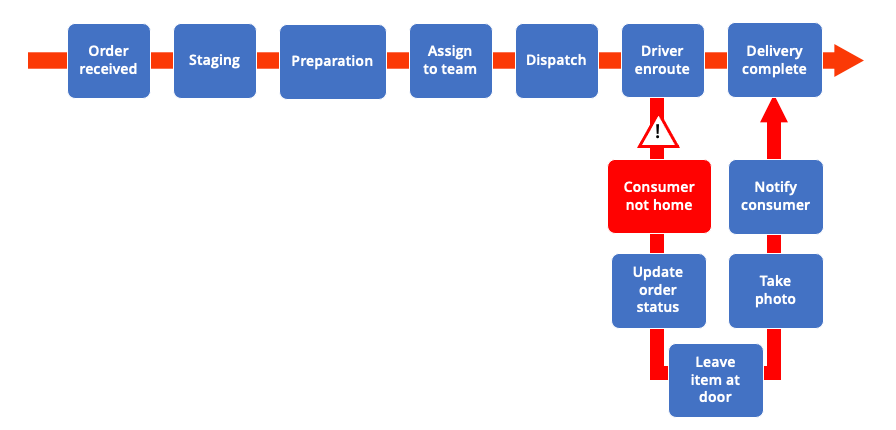
Chart the order process for regular as well as edge cases
- You can define order flows for different types of goods and consumers to fit your company's policy. These flows can determine who prepares the order, its time window, and the driver actions to complete fulfillment.
- If you mark a step as mandatory, the flow cannot proceed until the driver starts and completes this step. For example, you may define a separate flow for prescription medicines to require a signature at handoff.
- Build robust plans for edge cases. For example, define the steps which a driver must perform if an item gets damaged. Or, if you work mostly with s you may need a spillover plan to assign orders to carriers during high volume periods.
- You can add variations to your order flows using service plans in order to offer consumers different levels of service. For example, a basic plan may assign default delivery slots, while over the threshold plans may offer consumers faster fulfillment, or the option to choose a specific arrival date or time.
Step 1: Define how you collect orders from consumers.
Work with your IT integrator to integrate with the order management system (OMS) to offer dynamic consumer quotes for delivery choices.
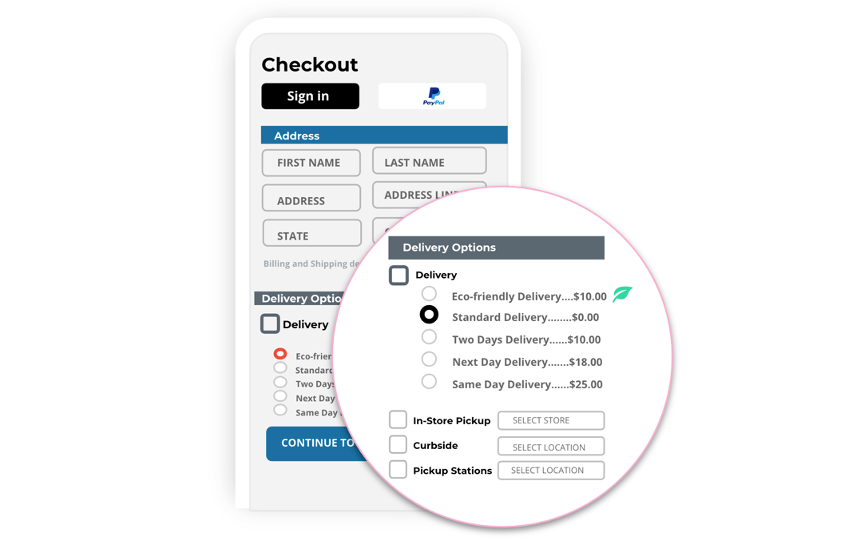
Automatically offer delivery windows to consumers
- As part of building the order flow, you define the events for which APIs and webhooks should trigger the transfer of information (payloads) between systems. You also determine the inputs and outputs of each payload and coordinate with your IT integrator to implement them.
- Share any security requirements with your IT integrator so that they can implement them as needed in the configuration.
Step 2: Specify rules for assigning orders for fulfillment.
- Determine whether you are using own fleets, carriers, or a combination of both. Match skills of drivers and vehicles to the order flows. Skills could include installation or repair licenses or specialty vehicles like refrigeration trucks.
- (Own fleets only) For planned orders, use route optimization to automatically create a route based on your defined priorities. For on demand orders, use AutoDispatch(AD) to instantly assign orders to drivers based on criteria you define.
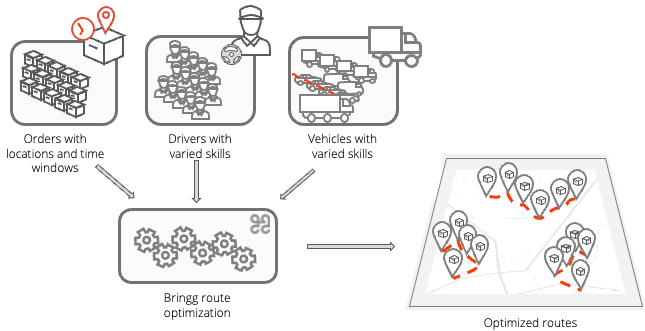 Bringg creates efficient optimized routes
Bringg creates efficient optimized routes - (Carriers only) Select the carriers that match your needs. Then define your delivery terms so that the carrier selector knows when to assign orders to whom. Learn more.
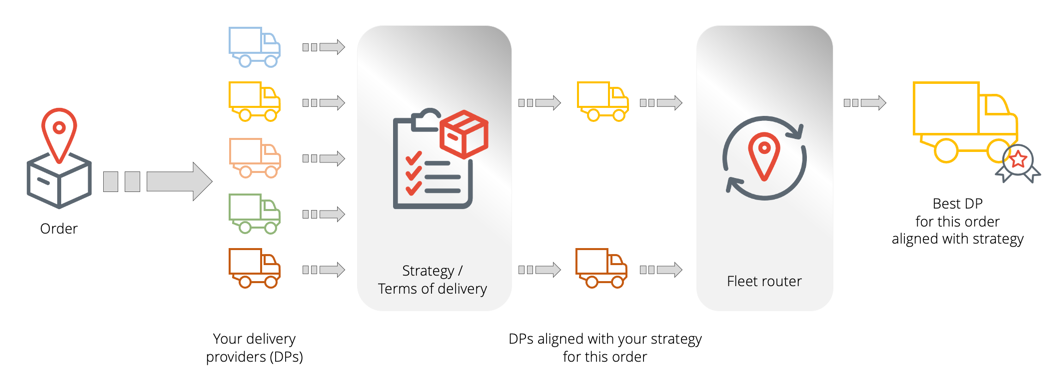 The carrier selector follows your rules to assign orders
The carrier selector follows your rules to assign orders
Add Resources to Bringg
Set up teams
Set up your teams, deciding how you want to distinguish them.
A team groups together the people and vehicles needed to fulfill orders from a specific fulfillment center or service area. It can contain drivers, dispatchers, vehicles, and orders.
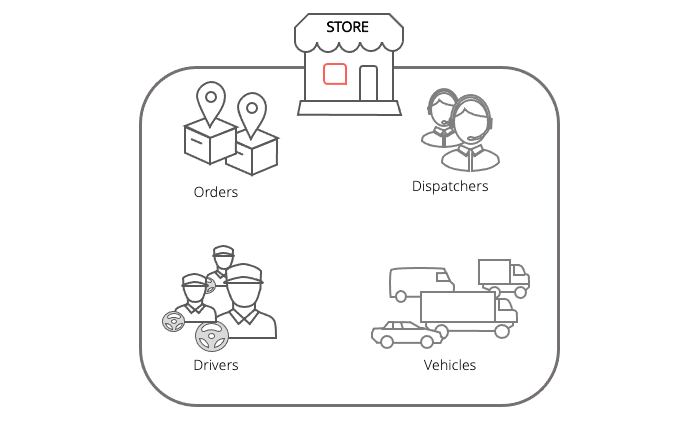 Define teams around the people and vehicles who fulfill orders
Define teams around the people and vehicles who fulfill orders
Perhaps you want one team per store location, or you prefer teams divided by planned versus on-demand orders, or different types of Click and Collect orders such as curbside versus in-store pickup. Perhaps you want to separate teams that deliver on foot from those who use vehicles.
Set up distribution rules for each team to define how to assign orders and drivers to routes.
Add users
Add users to Bringg, defining the roles, skills, and privileges for each.
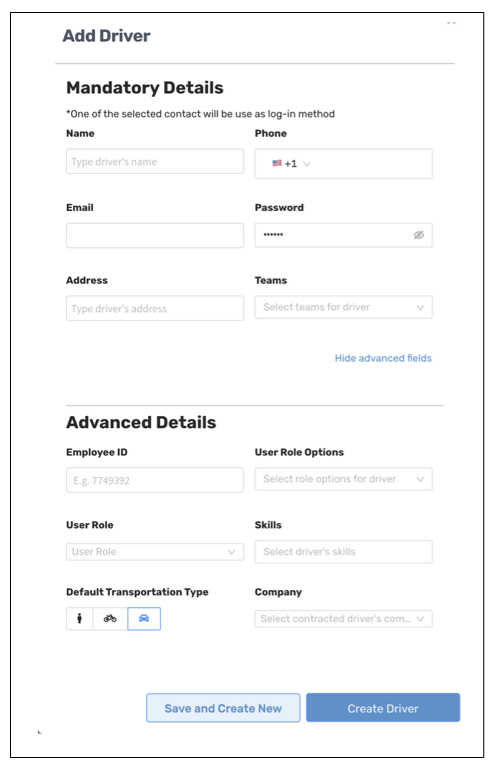 Add new drivers and assign them to teams
Add new drivers and assign them to teamsPlan resource management
Set up your plan for resource management in Bringg.
- Define and validate your distribution network including fulfillment centers, pick up or drop off locations, lockers, and so on.
- Align Bringg with your warehouse activities.
- Incorporate parts of the fulfillment process, such as picking, packing, staging, driver preparation time, loading, and so on, into the Bringg order flows.
- (Own fleets only) Contact your Bringg customer service representative to set up pools of drivers, vehicles, trailers, and so on. Configure the rules to auto-assign a vehicle and trailer to a route. Learn more.
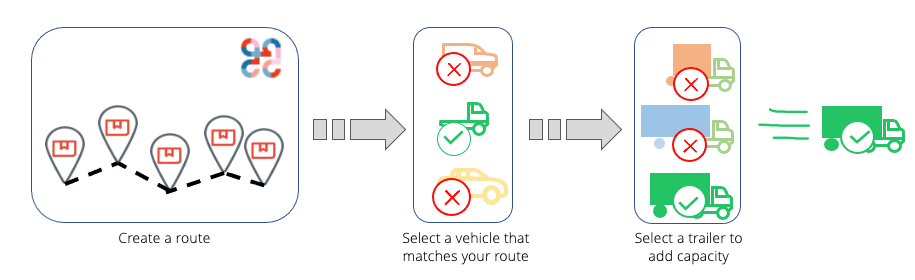 Select appropriate vehicles and trailers for a route
Select appropriate vehicles and trailers for a route
Track and Communicate Delivery Statuses
Configure handoffs
Seamless handoffs are critical to successful fulfillment. They clarify liability and minimize complications. They ensure clarity and ownership over each delivery stage, and enable you to identify and resolve issues easily, like if an item arrives damaged.
- This includes handoffs between fulfillment centers and drivers, drivers and consumers, and in the case of Click and Collect, store locations and consumers.
- Define the driver flow rules, specifying which actions the driver needs to complete along the way.
For example, define how drivers start and end their shifts. Or determine if the driver needs to scan a customer signature upon delivery. Perhaps they need to take a photo of the delivery if the customer is not at the destination.
Set up alerts
Step 1: Work with your IT integrator to configure SMS and email notifications for different stages of the fulfillment process. Use tags to map different branding and communication flows for different subsidiaries, partners, customer languages, or types of goods within your company.
Step 2: Configure alerts to notify your dispatchers and drivers of different events, whether planned or unexpected. These help you as well as your dispatchers and drivers to monitor processes and focus on the exceptions. Learn more.
Access and Use Your Data
Set up reports to track trends and create actionable insights in the fulfillment process.
Build reports to track the data you want to measure. For example, perhaps you want to test the on-time delivery rate or the number of orders that drivers complete per shift. You can also compare KPIs with your old system to ensure progress and maintain consistency of metrics. Use the widgets in the BI dashboard to easily track specific metrics.
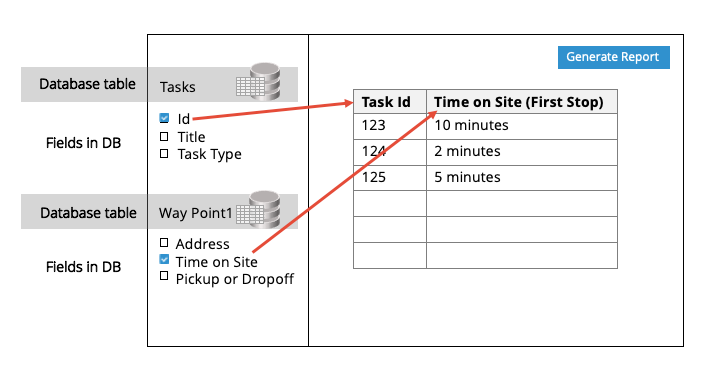 Build your own report by selecting database fields to assemble your own data table
Build your own report by selecting database fields to assemble your own data table
Bringg It All Together
Test
Test your order flows end-to-end before moving from staging to production.
- Contact your Bringg customer service representative to verify that all the connection points in each flow work as needed.
- Make sure your organization's Bringg accounts are configured correctly. Verify that each user has the permissions, skills, team assignments, and so on necessary to work effectively.
- Ensure that you can create, update, and cancel orders successfully, testing each flow.
- Check that payloads for webhooks events and APIs contain the necessary data to communicate effectively between your systems and Bringg.
Train your yeams
Encourage your dispatchers and teams to access the Bringg help portal to learn the benefits and how to use the platform independently.
Move to production
Contact your Bringg customer service representative to copy your settings from your staging to your production account.
- This includes updating the users from test accounts to actual members of your teams.
- Work with your Bringg representative to troubleshoot and resolve issues if they arise. For example, perhaps you discover that an optimization setting needs adjustment, or perhaps a webhook is not firing at the right moment in the order flow.
Scale up
Assess the status of your KPIs, and work with your colleagues and Bringg to scale up the use of Bringg in your company.
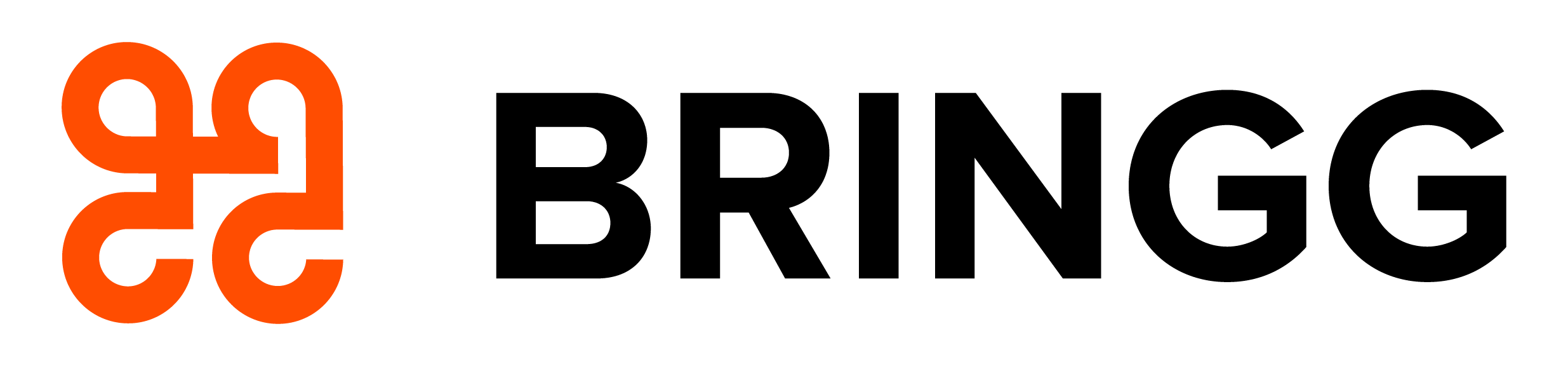

.png)