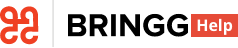- 19 Jun 2023
- 4 Minutes to read
- Print
- DarkLight
What's New March 2022
- Updated on 19 Jun 2023
- 4 Minutes to read
- Print
- DarkLight
Better Route Optimization
Bringg's route optimization has two new settings.
- Use the Fair Routes setting to encourage more evenly distributed workloads for each driver in a shift, supporting a more fair and equal approach with your delivery workforce.
- Use Route Clustering to create routes with far fewer intersections. Optimized routes sometimes crisscross each other, taking some drivers through the same streets or areas. You can choose the extent of intersections in routes, ranging from regular routes to more clustered routes which avoid crossovers.
 Reduce intersecting routes with clustering
Reduce intersecting routes with clustering
Contact your Bringg customer service representative to try these improvements.
Custom Alerts
Bringg's custom alerts is another new self-configuration feature to allow you to define your own alerts. Now you can independently create your own alerts which display your text, choose the exact conditions which trigger it, set its severity, and define the way you want Bringg to announce it.
 Add filter conditions for the alerts to trigger
Add filter conditions for the alerts to trigger
With custom alerts, you can:
- Use our intuitive settings screen to independently configure alerts. No programming required!
- Create your own alerts from scratch. No need to contact your Bringg customer service representative .
- Define the conditions which trigger an alert.
- Quickly tweak by disabling or enabling any of its conditions.
- Activate a set of alerts at important times like during weekends or busy holiday periods.
To access, select Settings > Alerts. For details, learn more.
Route Planner
The Route Planner has a brand new look and improved functionality, including an interactive map and intuitive timeline, making it easy to adjust planned routes to best fit your business needs and delivery landscape. Now you can create routes that are both efficient and easy for your drivers to execute, when using optimization with named drivers.
Use the map and timeline to get a complete view of your routes and quickly make changes, like adjusting a route’s sequence, adding last minute orders , or moving orders from one route to another. Now you can quickly support your dynamic consumerneeds, improving how your consumers experience your brand.
For example, to add a last minute order to a route, find the order's destination on the interactive map to locate a nearby route. Then drag-and-drop it from the side panel to the route's timeline.
 Make targeted changes to a planned route
Make targeted changes to a planned route
You can try it now! To apply for early access to this screen, contact your Bringg customer service representative.
To access, select Dispatch or Planning in the Bringg Platform > Route Planner (previously Preview Map. For details, learn more.