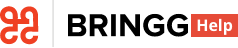- 10 Sep 2023
- 2 Minutes to read
- Print
- DarkLight
What's New May 2022
- Updated on 10 Sep 2023
- 2 Minutes to read
- Print
- DarkLight
Driver Unavailable Status
Bringg’s new Driver Unavailable Status enables drivers to indicate they can’t accept new orders momentarily while they are on shift. Dispatcher can react fast and assign orders only when drivers are ready to fulfill them, so you can be confident of a timely delivery every time and improved driver experience.
For example, if a driver is dealing with a flat tire, assisting another driver, or performing a delivery for a different shipper, they can indicate they are momentarily unable to accept orders from you by marking themselves as unavailable in the Driver App.
 Mark driver as unavailable
Mark driver as unavailable
The new Driver Unavailable Status also:
- Provides clear indication of the unavailable status so the driver remembers to remove the status when they can accept orders again.
- Indicates how long the driver is unavailable, preventing any gaps in your timetable.
- Allows the dispatcher to manually assign orders as needed.
Contact your Bringg representative to activate this feature for Android devices starting May 31, 2022. Learn more.
Add a New Driver for Dispatchers
Bringg’s enhanced Add a New Driver page improves your user experience by allowing you to onboard new drivers to your team(s) in a single page. You can assign teams, skills, and default vehicle types directly when creating the driver’s profile in Bringg. You can then add another driver without leaving the pop-up screen.
 Add a new driver
Add a new driver
To access the updated Add New Driver page in Bringg, select Driver > Add Driver from your Dispatch screen starting June 1, 2022. Learn more.
Troubleshoot with Configuration Changes Log
The Configuration Changes Log gives you more independence in troubleshooting before approaching support. If you suspect an issue occurred at a certain time or in a certain functional area, you can filter configuration changes by date, module, and/or user to see a more focused list of changes. Then pinpoint the issue further using side-by-side before and after screens.
For example, you can investigate unexpected changes to the Driver App or Merchant Configuration settings in Bringg.
 See configuration changes made to your system.
See configuration changes made to your system.
To access the Configuration Changes Log in Bringg, select Settings > Configurations Audit from your admin account starting June 5, 2022. Learn more.
SMS and Email Notifications for Custom Alerts
You can now receive Bringg's custom alerts via SMS and email. This builds on our recent release that empowers Ops Managers to create their own alerts.
You can configure each custom alert to be sent to specific Bringg users or groups via SMS or email, and/or display it inside the Bringg Platform.
This will be available starting June 8th, 2022. Learn more.