Help drivers when needed by fulfilling orders remotely on their behalf. Complete the process at whatever stage of the process where the driver left off.
For example, if a driver's device loses battery charge before starting toward the destination, begin by starting the order. But if they have difficulties completing required actions at checkout, take over from that stage of the fulfillment process.
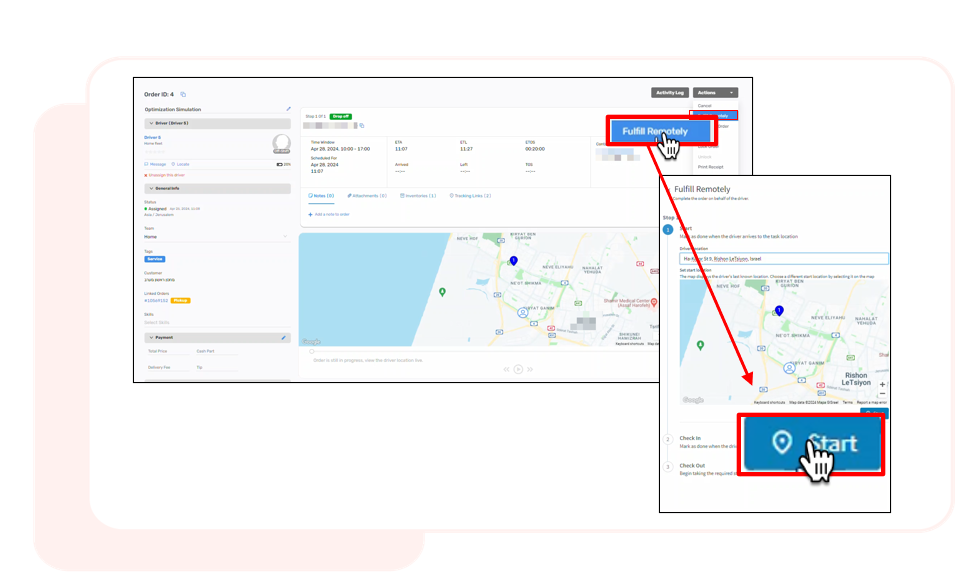
Before You Begin
- Ensure you have a user account of type Admin (or Dispatcher).
- Dispatchers only) Verify that your administrator has granted you the privilege: Allow dispatchers to fulfill orders.
- Ensure your order flows are set up properly in Bringg, including with applicable services, cost additions, required actions, and so on.
- Plan, dispatch, and closely monitor routes to understand driver needs in real time.
Procedure
Step 1: Access an order page by selecting the ID of the order from Planning.
Step 2: Select Actions > Fulfill Remotely
Step 3: Fulfill the order on behalf of the driver from wherever they left off.
Stages of the fulfill journey are marked as follows:
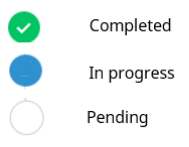
| To... | Do This... |
|---|---|
| Start the order | 1. Confirm the driver's current location by comparing the last known location on the map with the driver's real-time communication.
If necessary, adjust the location by manually entering the address under Driver Location, or selecting a different location on the map. 2. Select Start |
| Mark that the driver arrived at the delivery location. | Select Check In |
| Begin taking the required actions to complete the order. | 1. Follow the prescribed order flow, including selecting applicable services and completing required actions. These prompt automatically during the checkout stage. 2. Select Checkout. Note Some situations support adding a second stop at this stage as well. For example, if retrieving a used appliance and dropping it off at a recycling center. Once you add the stop and define the address, follow the same steps as you did for the first stop. |
.png)