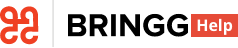- 03 Aug 2024
- 3 Minutes to read
- Print
- DarkLight
Set Up Delivery Blocks for Multiple Teams (2)
- Updated on 03 Aug 2024
- 3 Minutes to read
- Print
- DarkLight
Contact your Bringg representative to discuss eligibility for early adoption of this feature.
Create schedules of daily delivery hours (shifts) and apply them to multiple teams using delivery block templates.
You can build schedules with recurring hours on specific days of the week to reflect your available capacity. Add breaks and time to reload between routes to keep both drivers and loading docks working efficiently. Then define the date range and maximum number of drivers and vehicles available for each team.
For example, create recurring schedules with shifts 9am-6pm, each with a two breaks of 30 minutes, plus 20 minutes to reload between routes. Then assign that block to one team with a maximum resource capacity of six drivers, and to another team with a maximum of ten.
Delivery block templates are available exclusively to those using Bringg's resource-based optimization. Contact your Bringg representative to get started.
Before You Begin
- Confirm you have a user of type or Admin.
- Confirm you are using Bringg's resource based optimization. Learn more.
- Add your drivers (learn more) and vehicles to Bringg.
- Contact your Bringg customer service representative to enable delivery blocks.
Create a Delivery Block Template
Step 1: Access delivery block templates by selecting Settings > Delivery Blocks.

Open delivery blocks templates
Step 2: Begin a new delivery block template by selecting Create.

Create a new delivery block template
Step 3: Name and describe the schedule you want to build.
For example, name your holiday schedule Holidays to distinguish it from the weekday schedule.
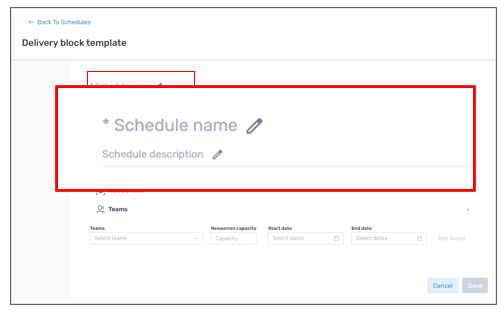
Define your template
Step 4: Set the timing of this delivery block, whether it recurs at regular intervals, or if it includes breaks.
For example, you can create delivery blocks that recur weekly Mon-Fri from 9am-5pm. and include a 1 hour lunch break in the middle of the day.
| Field | Description |
|---|---|
| Time Range | Select the start and end time of the delivery blocks. For example, create a 4-hour shift block from 8:00 am - 12:00 pm. |
| Recurrences | Define the recurrence details by defining: * If this shift repeats on a daily, weekly or monthly basis. * The days of the week on which the block occurs. * When the recurrence should end. We recommend choosing Never to prevent accidental gaps in your delivery block schedule. When the delivery block schedule changes, for example at the end of the year, you can edit it to end it at that date so that you can start a new recurring block going forward. |
| Breaks | Define the types of breaks and their duration within this set of delivery blocks. * Enter the type of break, break duration, time range for taking the break, and the allowed location for taking a break. For example, you may set a 1 hr break at the fulfillment center between 12-14 PM as your driverlunch break. FieldDescriptionFlexSelect to define a break that drivers can take any time within the specified time range.FixSelect if you require mandated breaks at specific times. Typically, this helps ensure drivers return to the fulfillment center. * Add additional breaks at different points during the day by selecting +Add break and entering the break details. https://cdn.document360.io/a18074ef-073a-4ab1-bcab-12625715280e/Images/Documentation/image-1678454136106.pngDefine the breaks within a shift / delivery block |
| Reload Time | Specify a time when your drivers can return to the fulfillment center to reload between routes. For example, instruct them to return at 9:00am. Reloading duration automatically combines the preset times for both loading and unloading. https://cdn.document360.io/a18074ef-073a-4ab1-bcab-12625715280e/Images/Documentation/su-owned_deliveryblocks_reload.pngConfigure a time to reload between routes |