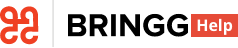For an admin, the Bringg Platform offers critical visibility and control over your day-to-day operations through robust data analytics, report building, and adjustable settings.
You can streamline your departmental operations and save money thanks to automation, like Bringg's route optimization which chooses the best drivers and vehicles to deliver most efficiently.
All the data you need is at your fingertips. Use Bringg's data collection to showcase your improved performance to management, like an increase in the rate of deliveries which arrived on time.
For example, view the rates of drivers who deliver on time, or the average number of orders they deliver per hour. Compare the averages across different carriers so you can prioritize those with the most customer satisfaction and fewest cancellations.
You can use out of the box system reports, or build new reports by either adjusting a template report or creating a custom data table tailored to the theory you are testing. When you generate a report, Bringg populates the table with live data from the database. You can use the table to juxtapose different data points and pinpoint patterns of behavior.
You may discover that certain sized items are slower to arrive or that deliveries in certain tough parking areas are always late, and refine the ETOS at each of these destinations for better predictability.
Defining your order flows from scratch usually takes place during the rollout process. Learn more.
For example, if you suddenly notice that your dispatchers are unable to edit orders, you can find out who revoked this privilege and contact them to find out why.
Run Bringg's route optimization (RO) to reduce costs by organizing your orders into the fastest, most efficient planned routes, where each order arrives at its destination within its designated time window. If you have an Own Fleet, RO can also assign each route to a vehicle or driver who is available at that time and has the correct skills to fulfill the orders. You can configure RO with preferences like the maximum length of a route, the time on site (TOS), the time to load the vehicle, predicted and real time traffic patterns, and so on.
For example, you can ask to set route optimization (RO) to limit the number of destinations on a route, or to use the minimum number of vehicles in a route.
Each time you run route optimization on the same group of orders you may well receive a different result, as there are multiple ways to organize the same group of orders into efficient routes. Instead of reshuffling all orders each time, build on your existing plans by making focused changes where they are required using the route planner.
You can run RO manually or automatically at set days and times, for select teams or across the entire organization.
On demand orders typically use AutoDispatch (AD) instead.
A delivery provider (DP) offers their fleet of vehicles to fulfill orders on behalf of the shipper. carriers promise different levels of service, cover specific territories, and may specialize in different types of goods and services, such as parcel retail, restaurant, and grocery delivery. You can add more carriers to expand your service coverage by finding the best fit for your business in our carrier catalog.
There are two types of carriers:
- Carriers are often the more established carriers with their own branded fleet of vehicles and drivers, which they offer to shippers to fulfill their orders. Carriers can typically deliver higher volumes and a wider variety of goods around the world, and can therefore batch planned orders together, sometimes several days in advance, to offer shippers cheaper rates.
- A crowd-sourced last mile carrier uses independently contracted drivers to populate its fleet. Since the drivers usually use their own vehicles, this type of carrier often fulfills hyper local orders that require more immediate fulfillment (on demand, same day, or next day orders). Their wide pool of local drivers enables them to offer cheaper rates for these deliveries.
Use the carrier catalog (network) to expand your delivery coverage and service by finding the right carrier. Compare hundreds of large carriers and crowdsourced last milecarriers to find those that fit your geographic area, service requirements, workflow, and more. Bringg can automatically assign the best provider for each order, in line with your delivery strategy.
A delivery provider (DP) offers their fleet of vehicles to fulfill orders on behalf of the shipper. carriers promise different levels of service, cover specific territories, and may specialize in different types of goods and services, such as parcel retail, restaurant, and grocery delivery. You can add more carriers to expand your service coverage by finding the best fit for your business in our carrier catalog.
There are two types of carriers:
- Carriers are often the more established carriers with their own branded fleet of vehicles and drivers, which they offer to shippers to fulfill their orders. Carriers can typically deliver higher volumes and a wider variety of goods around the world, and can therefore batch planned orders together, sometimes several days in advance, to offer shippers cheaper rates.
- A crowd-sourced last mile carrier uses independently contracted drivers to populate its fleet. Since the drivers usually use their own vehicles, this type of carrier often fulfills hyper local orders that require more immediate fulfillment (on demand, same day, or next day orders). Their wide pool of local drivers enables them to offer cheaper rates for these deliveries.
delivery strategy (delivery term)
Bringg’s carrier selector automatically assign the best carrier for each order, in line with your business priorities and delivery strategy. For each order, Bringg checks the ETA or delivery price offered by each carrier. Bringg then automatically offers the order to each carrier, starting with the cheapest or fastest, until one accepts the order. Alternately, Bringg can offer order assignments to carriers according to a predefined sequence.
You can draw service areas on a map in Bringg, or use a list of zip codes, to define your distribution network. Orders that arrive in Bringg are sent to the team or carrier responsible for the service area of the order's destinations.
You can assign drivers to a specific service area within your delivery scope. This way, drivers can be familiar with their specific area, or remain nearby a specific area.
You can also use service areas to separate regions on the map to align with your business practices. For example, you might have a different delivery speed, price, or availability in some areas based on their distance from your fulfillment center. You can do this in Bringg by defining rules for each service area.
A fulfillment center can have multiple service areas, but a single service area can also belong to several fulfillment centers. For example, you might want to share a service area when your inventory is split among several warehouses, or when you need to recruit drivers from another location to assist with high demand.
Green delivery defines when an Own Fleet or carrier can fulfill orders using sustainable and eco-friendly means. This can be accomplished by using sustainable materials and eco-friendly vehicles (such as electric or hybrid vehicles, bicycles, or electric scooters) or committing to achieving carbon neutrality by investing in carbon offset projects (such as planting trees).
Use the Bringg Delivery Hub to seamlessly connect to the world’s leading delivery providers while maintaining full visibility and control of your operations and customer experiences. This means that you can easily manage your personalized network of delivery providers like a natural extension of your own business. With Bringg, your consumers see your brand at every delivery touchpoint, from checkout through to receiving their deliveries on the customer experience page, even when you use delivery providers. Browse our delivery provider network spanning hyper-local, parcel, white-glove, big and bulky, and green fleets (to name a few); then choose the provider which fits your needs best.
For example, set up Bringg to offer express installation orders first to your local green DP, but if they are not available, offer the order to one of two DPs that provide installation services, whichever can reach the consumer fastest. At the end of the month, see how many orders each of the DPs delivered, and adjust your contracts accordingly.
You can create user roles to define groups of drivers and vehicles which have special conditions. applied to them when Bringg auto-assigns them to routes using route optimization or AutoDispatch. For example, you can define a maximum total price of goods for any driver in this role, or a maximum number of orders that Bringg can assign to a driver or vehicle per route. You can assign user roles when you set up drivers and vehicles, then edit them at any time.
A route is a sequence of destinations from one or more orders. Bringg can automatically create routes by calculating the fastest and most efficient route which fulfills the orders. Bringg can also help you assign the most appropriate vehicle and the driver with the correct skills to complete the order.
There are two types of routes:
- A planned route is a route containing planned orders that you create in advance, either manually or using route optimization. For example, you can run route optimization every day at 10pm so that drivers can start their routes when they start their shifts the next morning.
- An on demand route is a route which contains on demand orders that you create on the fly by using Autodispatch (AD), which continuously and automatically assigns orders to a team's drivers, vehicles, and routes. Common examples are deliveries for restaurants, grocery and pharmacy stores, or roadside assistance.
After you dispatch the orders in a route, drivers receive their route in their Driver App as a series of destinations, each with their associated order which they pick up or hand off to the consumer.
An on demand order is dispatched as soon as possible after it is received. This is typical for food deliveries and emergency services, where the order must reach its destination within a few minutes or hours. Bringg dispatches on demand orders using AutoDispatch.
A fulfillment center is your home base and where you prepare orders for dispatch. It might be a store, warehouse, factory, garage, or restaurant.
You can configure Bringg to automatically perform actions when drivers approach your fulfillment center. For example, you can make a driver available for AutoDispatch, or take them on and off shift, without requiring them to manually check in. These actions are called home events.
Each team has at least one fulfillment center, and each fulfillment center can have one or more service areas.
AutoDispatch (AD) continuously and automatically assigns orders to a team: drivers, vehicles, creating quick ad-hoc routes as orders come in. AD enables you to prioritize efficiency, by automatically batching orders together, while adhering to very short SLAs. Bringg typically uses AD when you have an Own Fleet fulfilling on demand orders, such as deliveries for restaurants, grocery stores and pharmacies, or roadside assistance. You can use AD to build routes for select teams, or across the entire organization. Planned routes typically use route optimization instead.
Driver actions are the stages in an order flow which a driver performs in the Bringg Driver App to complete the fulfillment of that order. You can set up mandatory and optional actions to prompt drivers to take a payment, obtain the consumer's signature, take a photo, fill out a form, open a webpage, and scan a barcode to confirm a handoff.
If you mark a step as mandatory, the flow cannot proceed until the driver starts and completes this step. For example, you may define a separate flow for prescription medicines to require a signature at handoff.
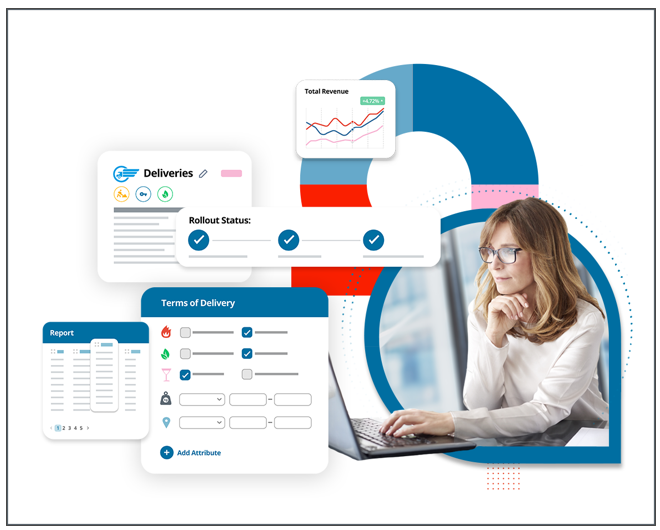
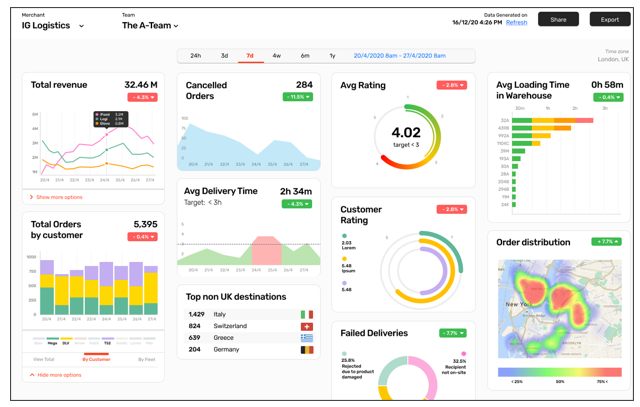 Build dashboards to showcase your successes and improve your operations
Build dashboards to showcase your successes and improve your operations 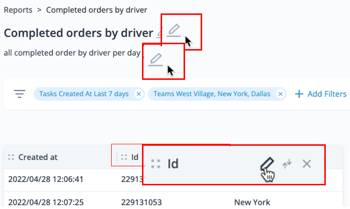 Customize reports to pinpoint what you want to measure
Customize reports to pinpoint what you want to measure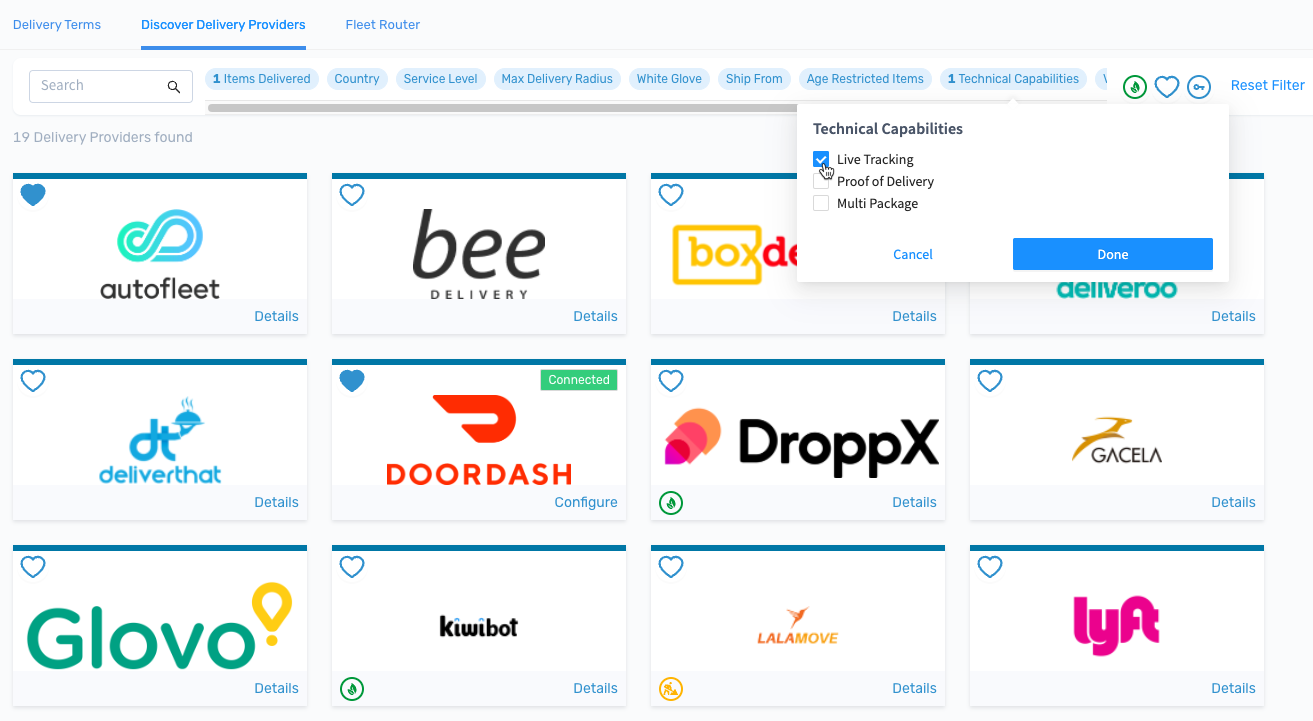 Find new carriers in the catalog
Find new carriers in the catalog 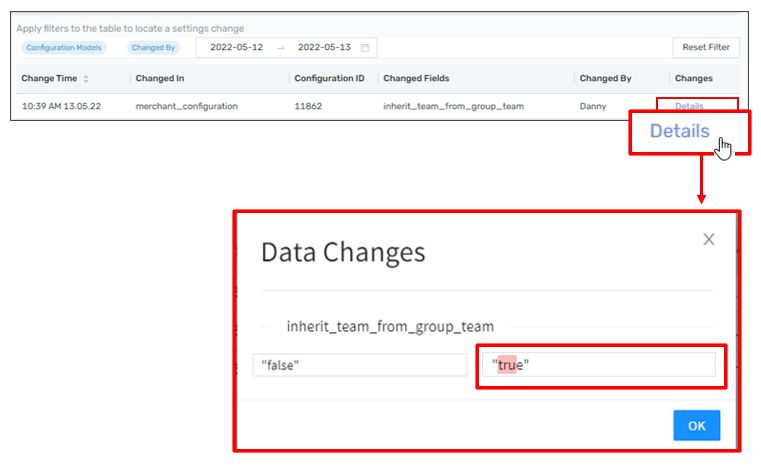 Find the precise location of a change to your system
Find the precise location of a change to your system