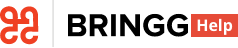- 14 Jun 2023
- 3 Minutes to read
- Print
- DarkLight
What's New February 2022
- Updated on 14 Jun 2023
- 3 Minutes to read
- Print
- DarkLight
Assign Orders and Drivers to a Planned Route
Bringg's new assign planned routes feature enables you to maintain the predictability of planning your routes, while offering the flexibility to react quickly to changes on the ground.
Now, you can easily make small adjustments like moving between planned routes, changing drivers, and even creating new routes on the go. This way you can make fast decisions and Bringg implement them in real time, to keep your operations running smoothly.
 Gain agility through assigning planned routes
Gain agility through assigning planned routes
The assigned planned routes feature allows you to:
- Find an available and qualified driver at a glance.
- Automatically check each driver’s skills against the orders’ requirements.
- Easily add last minute orders to an existing route.
- Redistribute an overbooked route by creating an additional route on the fly.
Bringg has also enhanced its route management engine to make it more reliable, meaning more automation, less manual fixes, and overall a smoother user experience. Learn more.
New Orders Page
There’s a brand new look for orders in Bringg. The new layout is less cluttered and more streamlined, saving time and empowering you to get information quickly and act fast!
 View orders easily with the new orders page
View orders easily with the new orders page
With the new order page, you can:
- See order data more quickly in a clean, intuitive layout.
- View the driver’s details and status in a new sidebar.
- See the delivery stages in a new animated map.
- See order details at a glance, with new tabs for inventory items, notes, attachments, and more.
- Locate an order's photo or signature on the interactive map.
- See this page on any screen size, with our new responsive design.
- Easily edit the order title.
- Get data more quickly with faster performance.
 Track the details of the order fulfillment
Track the details of the order fulfillment
The new order page design is now available.
New Alerts Page
There’s also an exciting new look for alerts in Bringg, enabling you to react faster to delivery issues as they happen, so you can keep your operations running smoothly. Now it’s easier to find the alerts you need, see their most important details at a glance, and resolve multiple alerts with a single click.
 Group and select alerts
Group and select alerts
With the new alerts screen, you can:
- Find the alerts you need quickly with new filters and searches.
- Group alerts together from the same team or route.
- See more details at a glance with dozens of alert attributes visible as columns.
- Add or remove columns to fit your needs, and sort orders by any column.
- View the most important details at a glance, optimizing and customizing your screen layout.
- Dismiss multiple alerts from the same team or the same route, by grouping them and selecting them with a single click.
- Assign an order to a different driver to resolve delivery issues quickly.
To access the new alerts screen, select Alerts  > Show All from any Bringg screen. For details, learn more.
> Show All from any Bringg screen. For details, learn more.