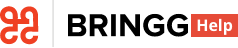- 21 May 2023
- 3 Minutes to read
- Print
- DarkLight
Handle Floating Inventory
- Updated on 21 May 2023
- 3 Minutes to read
- Print
- DarkLight
Use floating inventory items to fulfill unplanned requests while en route. Floating inventory items can include spare parts, items to replace rejected ones, and items for upsell items.
For example, collect extra inventory items from the fulfillment center at the start of your shift so that dispatchers can send you on demand orders.
Before You Begin
- Confirm that you are using the Bringg Driver App.
- Confirm your organization uses this feature. Learn more.
Procedure
Step 1: Pickup floating inventory items that are assigned to you from the fulfillment center by:
- Scanning the item's barcode or selecting a button in the Driver App, the same way you usually pick up items.
- Select the side menu > Floating Inventory > scanning the items. The Driver App displays a prompt to notify you that you have floating inventory items to pick up and the list of items.
.png) Pickup floating inventory itemsStep 2: If you scan an item with a serial number that matches more than one item, the Driver App asks you to choose one. To do so, select the listing in the Driver App that matches the physical item and select Apply.
Pickup floating inventory itemsStep 2: If you scan an item with a serial number that matches more than one item, the Driver App asks you to choose one. To do so, select the listing in the Driver App that matches the physical item and select Apply.
.png)
Step 3: If any items are missing, select the listing of that item > Report Missing. This notifies your dispatcher about the missing item. Learn more.
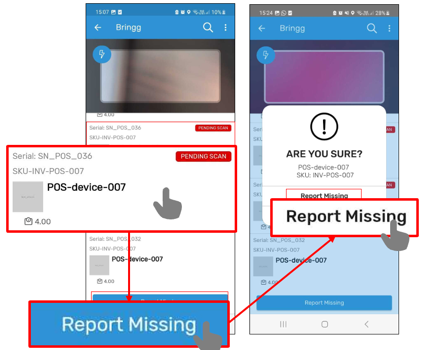 Report missing items
Report missing items
Step 4: You may have permission to take ownership of floating inventory items from another driver (learn more). If so, scan the item then select Take Ownership in the Driver App.
.png) Take ownership from another driver
Take ownership from another driver
Step 5: There are a few scenarios when handing off a floating inventory item to a customer:
a. Bringg automatically attaches floating inventory items to new orders that need them. For example, for last-minute orders. In this case, hand off the item to the customer as you usually do.
b. If a customer rejects the original item included in the delivery, Bringg can suggest to replace it with a floating inventory item. In this case, select the listed item > Replace.
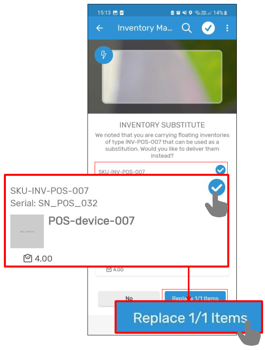 Replace a rejected item
Replace a rejected itemStep 6: Return the floating inventory items at the end of your shift by scanning them at the fulfillment center. This transfers the responsibility for these items back to the team.