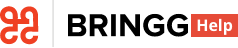- 21 Dec 2023
- 1 Minute to read
- Print
- DarkLight
Update Delivery Slots
- Updated on 21 Dec 2023
- 1 Minute to read
- Print
- DarkLight
Update your delivery slots easily based on changes to timing, service areas, and so on. Edit a single delivery slot, or take action on multiple slots at a time.
For example, set a cutoff time for all the delivery slots at the same time each week
You can also delete a single or group of delivery slots as needed.
.png) Update your delivery slots
Update your delivery slots
Before You Begin
- Confirm you have a user of type admin.
- Contact your Bringg representative to set up availability quotes and activate delivery slots in your merchant.
- Create delivery slots. Learn more.
- (Optional) Set up service plans. Learn more.
- (Optional) Set up service areas. Learn more.
Procedure
Step 1: Select Delivery Slots in the Bringg menu.
Step 2: In the calendar view, multi-select the delivery slots you wish to update using keyboard shortcuts (on a PC, Ctrl+ Click, or Command on a Mac).
Step 3: Update the selected delivery slots by choosing Edit > + Add Property.
| To... | Do this... |
|---|---|
| Set the last time a customer can request a delivery to include it in certain delivery slots. For example, deliveries requested by Wednesday at 10:00pm can be included in all of Thursday's delivery slots. Or, deliveries requested up until 20 minutes after any morning delivery slot begins can be added to that same delivery slot. |
|
Offer customers different delivery slots based on their membership or required service. For example, you can decide that on Mondays and Wednesdays from 10:00am-12:00pm, you deliver to both VIP customers, and those requiring installation services. | Select service plan and choose from the menu of applicable service plans. You can also remove existing service plans from delivery slots by deselecting it from the menu. |
Step 4: Select Update to apply the changes and properties.