When you finalize a shipment by selecting Book & Print, Delivery Hub automatically prints shipping labels and packing slips (optionally) for each package, along with a commercial invoice for international orders. All documents remain in Delivery Hub while an order is active, so it is easy to view or print documentation at any point after the shipment has been created.
For example, if you have a technical issue with your printer, you can still book shipments and return to them later to print documentation.
Automatically Print Packing Slips
You can automatically print packing slips with a shipment's other documentation when you select Book & Print.
Step 1 Go to Settings > Packaging.
Step 2 Select the toggle next to Print Packing Slips to enable automatic printing.
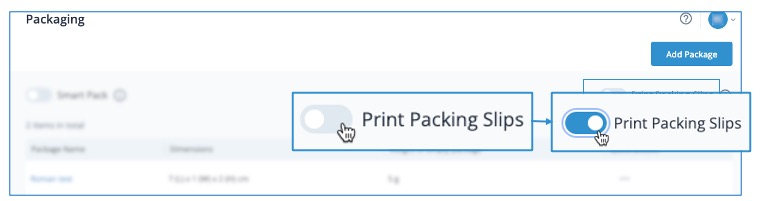
Print Shipping Documentation
You can access the documentation for an order or fulfillment at any point once a shipment has been created.
| To... | Do this |
|---|---|
| Print a shipping label or packing slip | 1. Go to Orders or Fulfillments and select the Quick actions  menu in the relevant table row. menu in the relevant table row. 2. Select Print shipping label or Print packing slip. |
| Print a commercial invoice for an international order | 1. Go to Orders or Shipments and select the relevant order or shipment number. 2. Select Order Documents or Shipment Documents. 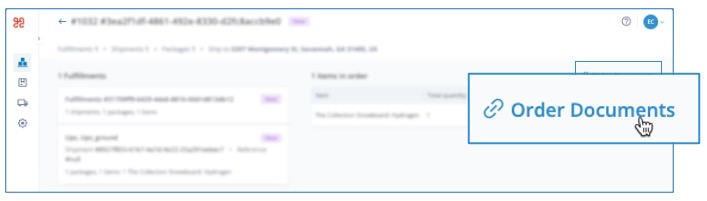 3. Select Print All to print all available documentation, or select the printer icon on the relevant row to print a single document. |