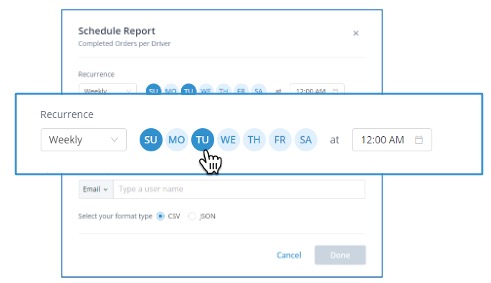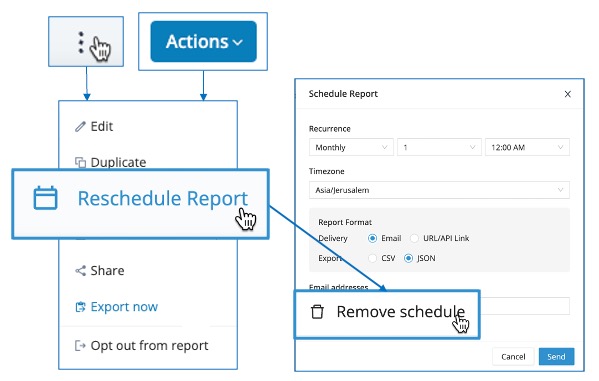You can schedule and share your reports so that users can refresh the data regularly, or edit them in Delivery Hub. You can also export and send a static report that stakeholders can view even if they do not have an account in Delivery Hub. This allows colleagues and stakeholders to monitor daily operations and track your delivery performance, or to receive a recurring update for ongoing visibility and long-term analysis.
For example, you can send a report to your accounting team showing the expected invoice from your shipping accounts.
Before You Begin
Create a report in Delivery Hub. Learn more.
Share a Report with a Delivery Hub User
Step 1 Open Delivery Hub and navigate to Analytics > Reports, then select a report from My Reports.
Step 2 To share a live report that Delivery Hub users can refresh and edit in Delivery Hub, select the context menu ![]() > Share. Users can then find the report on the user's Reports page along with all other reports created by or shared with them.
> Share. Users can then find the report on the user's Reports page along with all other reports created by or shared with them.
Then, choose a Delivery Hub user from the list or start typing the user's name and select from the search results.
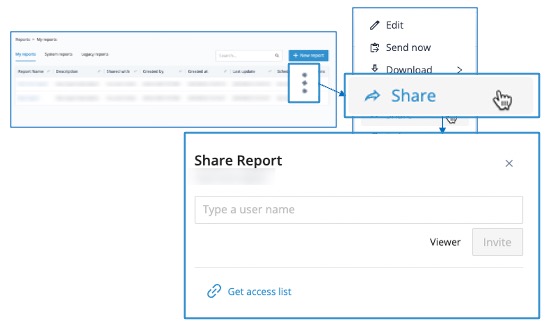
Select Share from the Actions menu to share a report
Step 3: (Optional) To allow a user to make changes to the report, select the user's name, then select Viewer to change the user to Editor.
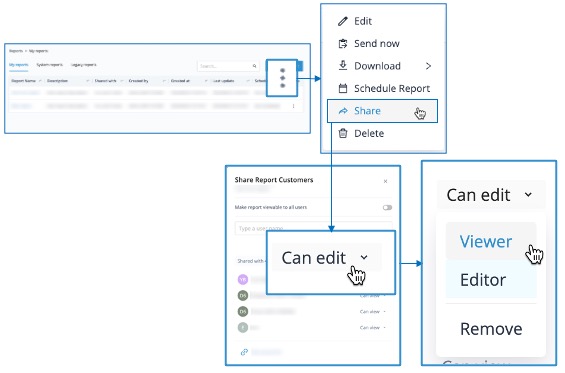
Change or revoke user permissions
Share a Report Outside Delivery Hub
To send a static report by email to a colleague even if they do not have a user in Delivery Hub, select the context menu ![]() then Export now. Choose a file format (CSV or JSON), enter the recipient's email addresses, then select Send. The resulting email allows the recipients to download the report locally or view it in Delivery Hub.
then Export now. Choose a file format (CSV or JSON), enter the recipient's email addresses, then select Send. The resulting email allows the recipients to download the report locally or view it in Delivery Hub.
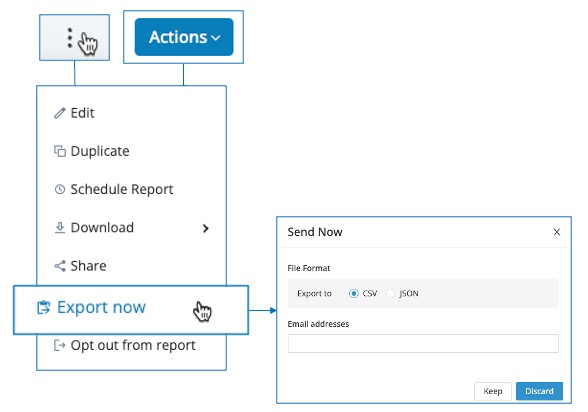
Export a report to CSV or JSON and send via email
Schedule a Report
To keep colleagues consistently updated with new data, you can set up a report to be exported and sent by email on a recurring schedule, or share a live report that users can refresh for the latest information at their convenience.
To set up a report to be repeatedly exported and sent by email, select Schedule Report from the Actions menu.
Reports typically use a relative time frame, such as Last Month or This Week, so the report refreshes with newer data whenever you select Run. If needed, you can adjust the time filter to view relevant data.
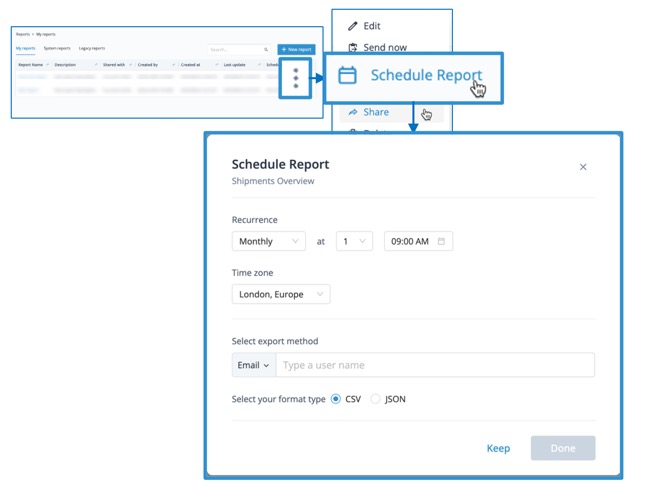
Share a report on a fixed schedule
| To... | Do this... |
|---|---|
| Set a report's sharing schedule | Send the report either Monthly, Weekly, or Daily by selecting the option from the dropdown, then choose a specific time for the report to be sent. Selecting Weekly allows you to choose one or more specific days of the week when you want to receive a report. For example, receive a carrier report twice weekly on Tuesdays and Fridays in order to closely monitor changes in performance.
|
| Set the time zone of the sharing schedule | Send the report at the time you chose in the recipients' timezone by selecting the recipient's Timezone from the dropdown menu. |
| Share a recurring report via email | Select Email as the output method, choose either CSV or JSON as the file format, then enter the recipients email addresses and select Send. The resulting email allows the recipients to download the report locally or view it in Delivery Hub. |
| Connect a recurring report to your data warehouse using a URL/API link | Learn more. |
| Cancel automatic distribution of a report | Select Reschedule Report > Remove Schedule to stop sharing a report.
|