You can schedule and share your reports so that users can refresh the data regularly or edit them in Bringg. You can also export and send a static report that stakeholders can view even if they do not have an account in Bringg. This allows colleagues and stakeholders to monitor daily operations and track your delivery performance or to receive a recurring update for ongoing visibility and long-term analysis.
For example, you can send a report to your accounting team showing the tips owed to each driver at the end of a payment cycle or share reports of delivery costs with management at the end of each month to calculate overall profits.
Before You Begin
Access Reports
Open Bringg and navigate to Analytics > Reports, then select a report from My Reports or System Reports.
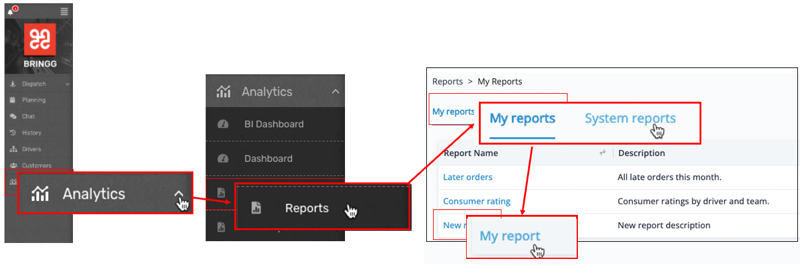 Access reports Share a Report
Access reports Share a Report
Share a live report that Bringg users can refresh and edit in Bringg.
Step 1: Select the context menu  >
>  Share. The report will then be available on the user's Reports page along with all other reports created by or shared with them.
Share. The report will then be available on the user's Reports page along with all other reports created by or shared with them.
Step 2: Choose a Bringg user from the list or start typing the user name and select from the search results.
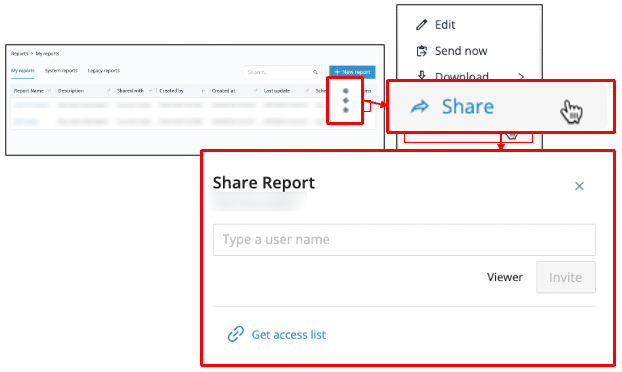
Share report
Assign Editing Permissions
(Optional) To allow a user to make changes to the report, select the user's name, then select Viewer to change the user to Editor.
To change or revoke user permissions, select Can edit or Can view next to the user's name and select a different access type, or Remove. Bringg then sends a notification email with a link to access the report to each recipient.
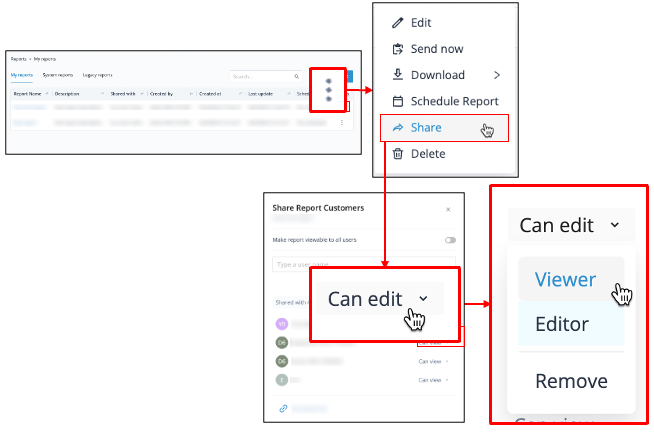 Change or revoke user permissions
Change or revoke user permissionsShare a Report Externally
You can send a static report by email to a colleague even if they do not have a user in Bringg.
Step 1: Select the context menu  > Send now.
> Send now.
Step 2: Specify the file format by choosing CSV or JSON.
Step 3: Enter the recipient's email address.
Step 4: Select Send.
The resulting email allows the recipient to download the report locally or view it in Bringg.
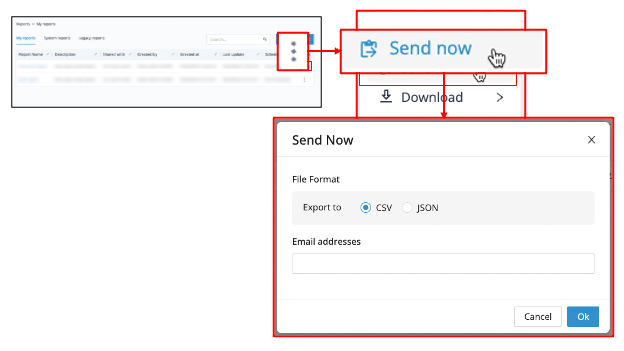 Collaborate to discover insights by sharing a report with colleagues
Collaborate to discover insights by sharing a report with colleagues
 under Actions.
under Actions.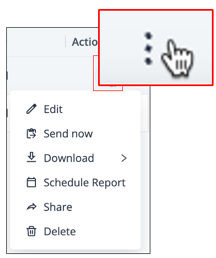 Access report actions
Access report actions
Schedule a Shared Report
To consistently update colleagues with new data, you can set up a report to be exported and sent by email on a recurring schedule or share a live report that users can refresh for the latest information at their convenience.
To set up a report to be repeatedly exported and sent by email, select Schedule Report.
.png) Share a report on a fixed schedule
Share a report on a fixed schedule
To... | Do this... |
|---|---|
Set a report's sharing schedule | Send the report either Monthly, Weekly, Daily, or Hourly by selecting from the Recurrence dropdown, then choose a specific time for the report to be sent. Selecting Weekly allows you to choose one or more specific days of the week when you want to receive a report. Selecting Hourly allows you to schedule reports at intervals of up to every four, six, eight, or twelve hours. 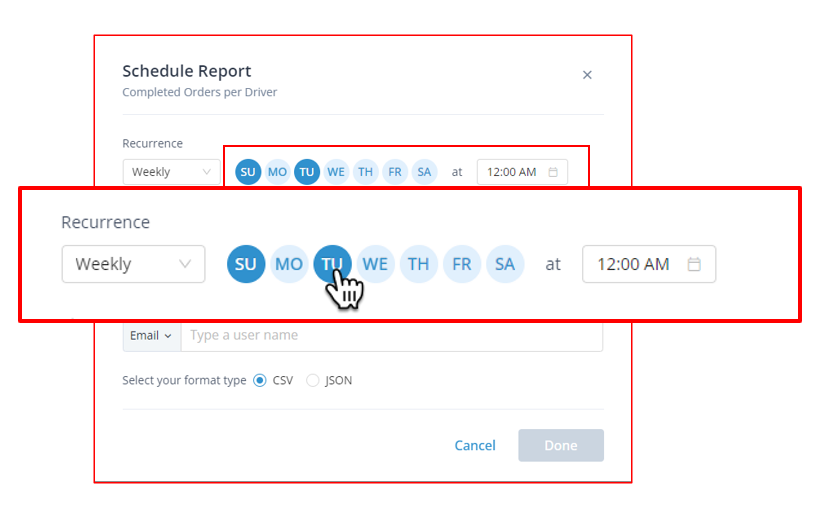 Select the days each week when you wish to receive a report. Select the days each week when you wish to receive a report.
|
Set the time zone of the sharing schedule | Ensure data compatibility with the receiving data systems by selecting Timezone and choosing from the dropdown list. The timezone you choose determines the timezone of all timestamps in your data table and the exact time for refreshing the data inside the report. Since you're setting up a script to pull the updated data from Bringg, the timing of the refreshed data must be accurate. |
Share a recurring report via email | 1. Select Email as the output method. 2. Choose either CSV or JSON as the file format. 3. Enter the recipient's email addresses. 4. Select Done. |
Connect a recurring report to your data warehouse using a URL/API link | |
Cancel the automatic distribution of a report | Select Reschedule Report > Remove Schedule to stop sharing a report. 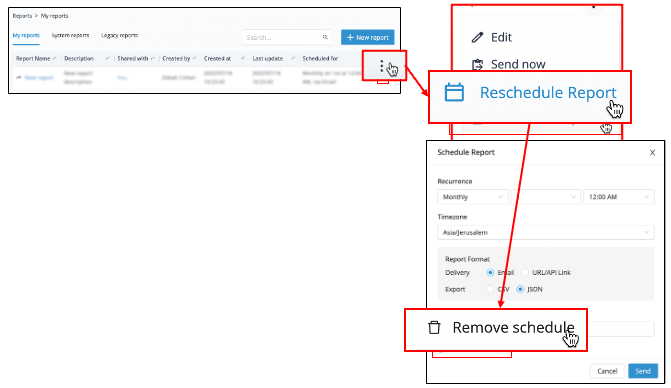 Stop sharing a report Stop sharing a report
|
| Receive an update when a scheduled report has been updated (recommended for large reports that take time to generate) |
|