Pair drivers with a delivery assistant for orders requiring complex assembly or installation.
Select delivery assistants from among other drivers in your team, and assign them to one or more orders at a time in Dispatch or Planning.
Before You Begin
- Confirm you have a user account of type Dispatcher (or Admin).
- Contact your Contact your Bringg customer service representative to set up an automated custom action for assigning delivery assistants. Learn more.
- Add orders to Bringg either manually, or via API.
- Assign orders to drivers, either manually or via API. Learn more.
Procedure
Step 1: Open Bringg and navigate to Planning, or Dispatch > List.
Step 2: Select one or more orders or routes from the list, or open a single order's page.
Step 3: Select More Actions from Planning or Dispatch, or Actions from the order page.
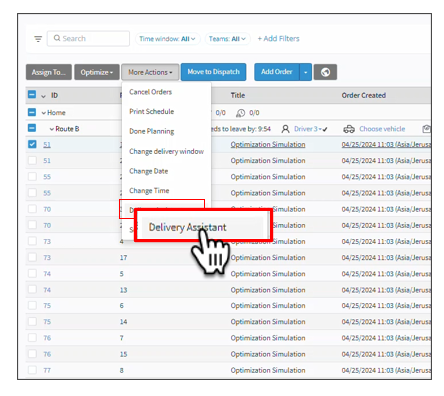
Step 4: Choose "Delivery Assistant", or whatever custom action name your company selected when configuring this functionality.
Step 5: Select a driver from those assigned to your team and select Run to apply it to the order(s).
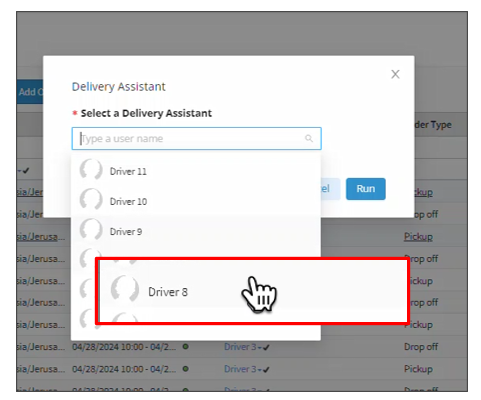
The selected driver displays in a dedicated column in Planning or Dispatch, and under Managed Attributes on the order page.
Step 6: (Optional) Add information about the chosen delivery assistants to your flexible webhook payloads under task_managed_attributes. Learn more.
