Where is my order (WISMO) calls can take up a lot of your time, but Delivery Hub makes it easy to find the information you need to quickly update your customers and focus on other tasks.
Before You Begin
If you haven't yet, get familiar with Delivery Hub's structure and statuses. These will help you understand how to navigate Delivery Hub and understand the information that you find.
Find Orders and Shipments
You can search the Orders, Shipments, and Fulfillments pages using any of the following information:
- Source ID
- Order name
- Shipment tracking ID
- Recipient name
- Recipient phone number
- Recipient email
- Fulfillment source ID
Find information on the shipments page
Orders and fulfillments with the New status only appear in the Orders and Fulfillments screens, while orders with at least one shipment created also appear on the Shipments screen.
The shipment screen includes carrier, address, package, and progress details.
Carrier details
.jpg)
The Carrier section includes the following details:
Carrier name, service, and shipping account
Fulfillment type
Tracking number
Expected delivery date
To view a detailed history of the shipment, select Activity Log. To view additional shipment details like reference number and cost, select See More.
Addresses
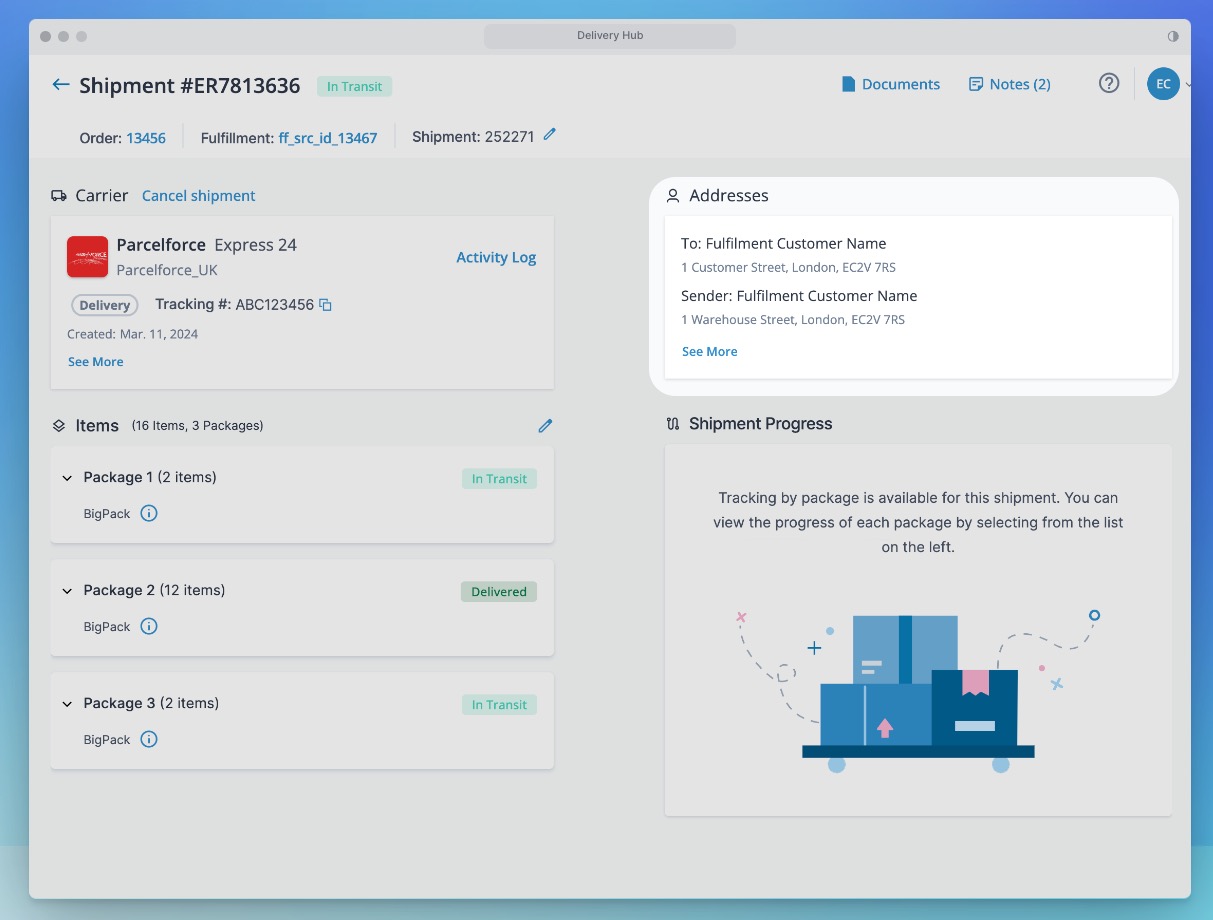
The Addresses section includes the name and address of the recipient and sender.
Select See More to view the billing address in a drawer and update address details when the shipment is still in the New status.
Items and Shipment Progress
Under Shipment Progress, Delivery Hub displays a timeline of shipping checkpoints provided by the carrier, including the event title, location, date, and time.
When the carrier provides granular tracking data, you can select a package from under Items to view package checkpoints here. You can also select a package to view its inventory for any shipment, and select the edit icon to update inventory.