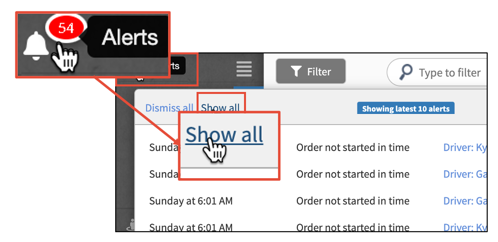You can find orders in Bringg to track their delivery, assign them to a route, or resolve any issues which may arise as part of their fulfillment. You can also customize your Dispatch and Planning screens at any time so that you can quickly view the orders that are most relevant to you.
For example, you might want to look up an order that a customer calls to inquire about. Or you might want to find all orders that Bringg could not automatically assign to a route, that a specific driver delivered, or that are missing a geolocated address. You might also want to customize your day-to-day view of orders to focus only on your team and cut distractions.
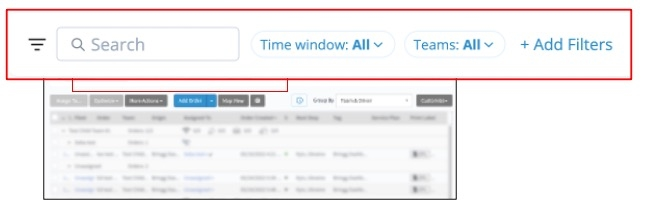 Find a specific type of order in Bringg
Find a specific type of order in Bringg
To find orders, open Bringg and navigate to History, Planning , Dispatch > List or Dispatch > Map, depending on their status.
- Use the Dispatch screen to manage orders that have already been sent to drivers and are actively in fulfillment. For teams not using the Planning screen, all current orders appear on the Dispatch screen.
- Use the Planning screen to prepare orders and their routes for dispatch. The orders on this page are not yet active. Not all merchants have this screen, so don't worry if you don't see it.
- Use the History screen to find orders that have already been canceled or marked as done.
Tip
Users with admin permissions can customize the visible columns in the Dispatch and Planning screens to hide columns that are irrelevant or always show the same information. For example, if all of your orders leave from the same fulfillment center, you can hide the origin field (column). To do this, navigate to the Dispatch or Planning page, select Customize, and deselect the box next to the column you want to hide.
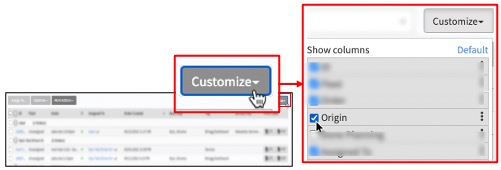 Choose which columns to show on your dispatch and planning pages
Choose which columns to show on your dispatch and planning pages
You can also reorder the columns to find information quickly. To do this, select and hold the context menu icon  and dragging the column up or down.
and dragging the column up or down.
To find... | Do this... |
|---|
Orders that are due to be delivered soon | Select the Time window filter and choose a start and end date, or select the Today quick filter. 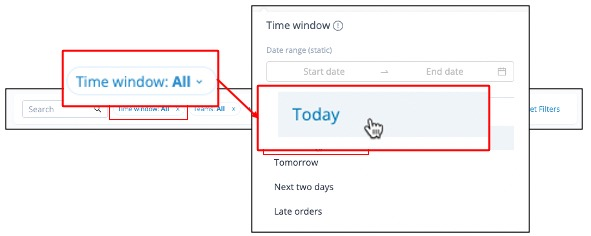 Use quick filters to view orders by time window Use quick filters to view orders by time window |
Orders assigned to specific teams | Select Teams:All and choose from the list or start typing the team name, then select from the search results. - To view a team, and all its subteams, select the team name from the top of the list.
- To view only specific subteams within a team, scroll down and select only the subteams.
|
Orders for a specific customer | - Select Add Filters > Contact Name and start typing the name in the search box.
- Alternatively, you can search by the order ID.
This can be useful when you don't have the exact spelling of the customer's name, or if they have multiple orders waiting for delivery.
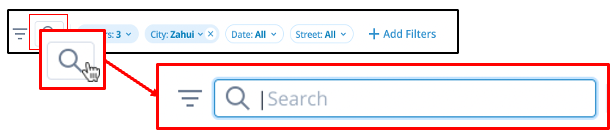 Search by Order ID Search by Order ID |
Orders not assigned to a driver or route | Select Add Filters > Assigned to driver > Unassigned tasks. 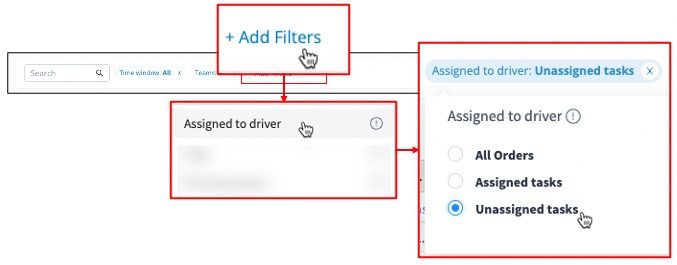 Filter to find unassigned tasks Filter to find unassigned tasks |
Orders with a specific AutoDispatch status | (On-demand orders only) From Dispatch, select the AD Status filter, then select one or more status:
In Progress, Dispatched, Failed, or Waiting for Dispatch. 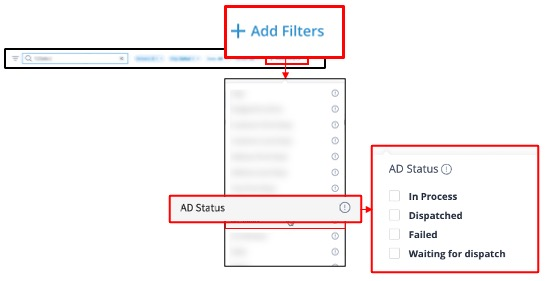 Filter by AutoDispatch status Filter by AutoDispatch status |
Orders assigned to a specific Route | To view the details of each route, select Group By > Route. If you are working with multiple teams, you can choose Team & Route instead. 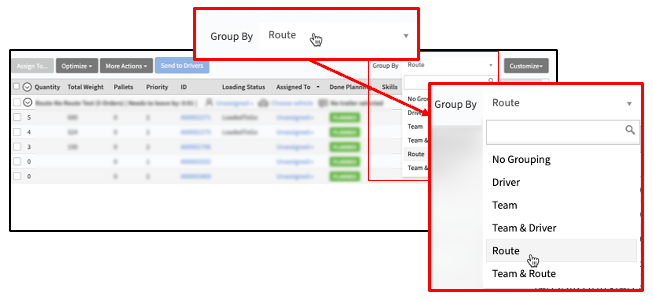 Group orders by route Group orders by route You can also search for a route name in the search box in the filter bar. |
Orders assigned to a specific driver | Navigate to Dispatch > Map, then select the driver whose orders you would like to view. 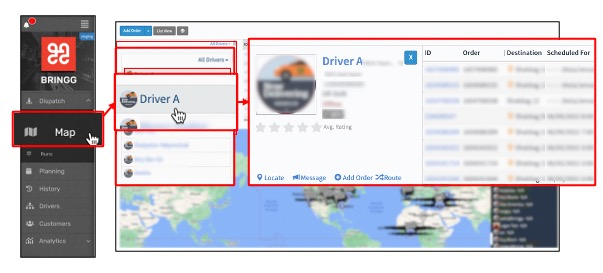 View driver status and orders View driver status and orders You can also select Add Drivers to choose to view only drivers who are on-shift. |
Orders assigned to a specific delivery provider | Select Add Filters > Fleets and select the whose orders you would like to view. 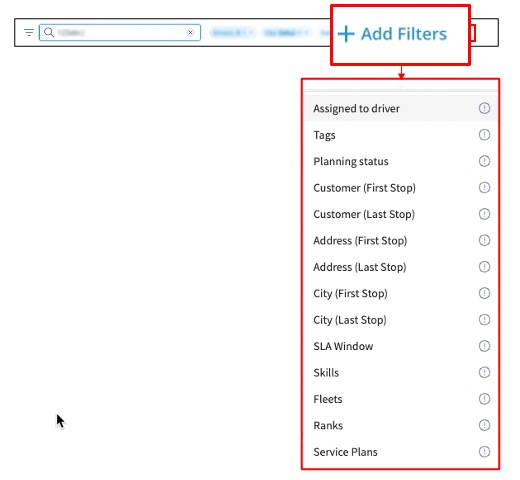 View and implement additional filters View and implement additional filters |
Orders requiring a specific skill | Select Add Filters > Skills and choose from the list or start typing the skill in the search box. |
The newest orders | Sort orders by their creation time. Select the Order Created field and then select the sort arrow that appears.  See the newest orders first See the newest orders first Note - When you sort a column, this change applies for all users.
- Sorting by most recent pushes the earliest orders to arrive to the bottom of the list, where you may lose sight of them.
|
Orders requiring specific service plan to confirm fulfillment | To find orders with specific service plans such as over the threshold delivery, select Add Filters > Service plans and start typing in the search box or choose from the list. |
Orders late for delivery (passed the time window) | Select Time window > Late orders. 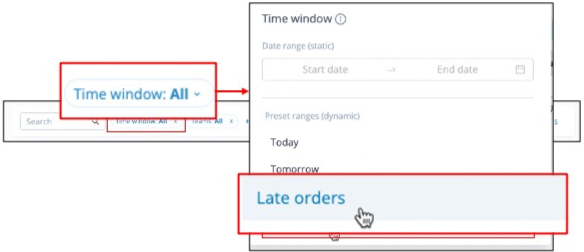 View late orders View late orders You can also find late orders in the alerts screen. Learn more. |
Orders missing an address | - Open the window of real-time alerts by selecting Alerts> Show All from any screen.
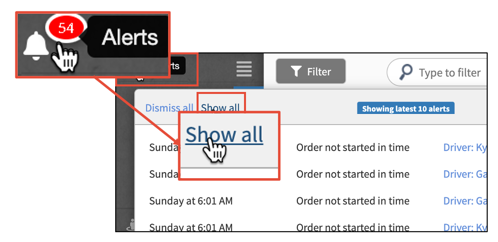 Open the alerts screen Open the alerts screen - Select the All Alerts filter, then select Waypoint was not geocoded. Learn more
|
Canceled orders | Navigate to the History screen and select the Status field to sort by order status. Orders listed here have either a Canceled or Done status. |
A route is a sequence of destinations from one or more orders. Bringg can automatically create routes by calculating the fastest and most efficient route which fulfills the orders. Bringg can also help you assign the most appropriate vehicle and the driver with the correct skills to complete the order.
There are two types of routes:
- A planned route is a route containing planned orders that you create in advance, either manually or using route optimization. For example, you can run route optimization every day at 10pm so that drivers can start their routes when they start their shifts the next morning.
- An on demand route is a route which contains on demand orders that you create on the fly by using Autodispatch (AD), which continuously and automatically assigns orders to a team's drivers, vehicles, and routes. Common examples are deliveries for restaurants, grocery and pharmacy stores, or roadside assistance.
After you dispatch the orders in a route, drivers receive their route in their Driver App as a series of destinations, each with their associated order which they pick up or hand off to the consumer.
A fulfillment center is your home base and where you prepare orders for dispatch. It might be a store, warehouse, factory, garage, or restaurant.
You can configure Bringg to automatically perform actions when drivers approach your fulfillment center. For example, you can make a driver available for AutoDispatch, or take them on and off shift, without requiring them to manually check in. These actions are called home events.
Each team has at least one fulfillment center, and each fulfillment center can have one or more service areas.
AutoDispatch (AD) continuously and automatically assigns orders to a team: drivers, vehicles, creating quick ad-hoc routes as orders come in. AD enables you to prioritize efficiency, by automatically batching orders together, while adhering to very short SLAs. Bringg typically uses AD when you have an Own Fleet fulfilling on demand orders, such as deliveries for restaurants, grocery stores and pharmacies, or roadside assistance. You can use AD to build routes for select teams, or across the entire organization. Planned routes typically use route optimization instead.
Set up skills in Bringg to automatically assign orders to routes with the right drivers and vehicles that have the capabilities necessary to fulfill them. For example, when delivering groceries you can set up a refrigerated skill that applies to all perishable orders so that route optimization and AutoDispatch automatically assign these orders to the vehicles that also have the refrigerated skill.
Note that vehicle type and capacity (weight or volume) are properties of the vehicle, not skills.
A service plan is a type of service that you provide to consumers like express, basic, or over the threshold. Service plans enable you to fulfill service level agreements by letting the Bringg Platform, dispatchers, and drivers know when you have committed to providing a specific service, such as delivery at the consumer's home or workplace, or a specific handoff procedure like requiring the consumer's signature as proof of delivery.
Over the threshold delivery typically means that the driver must set up or install the goods or services delivered. This means that the driver has the requisite skills to successfully complete this order.
A time window is the time range when you intend to fulfill an order. Therefore, an order is considered fulfilled on time if it arrives within the time window. The time window is set when you schedule an order in Bringg and is usually defined by the no_earlier_than and no_later_than fields. Narrower time windows are seen as better service, like 9 to 10 am, while longer windows are more typical of larger carriers.
You can share the time window with your consumers for an improved experience. For example, if a consumer places an order for the 8:00-12:00 the following day, in the morning notify them that you intend to arrive between 8:00-9:00.
If you allow consumers to select their preferred delivery slot, the time window is scheduled accordingly.
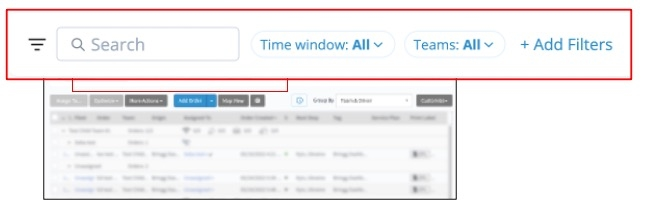 Find a specific type of order in Bringg
Find a specific type of order in Bringg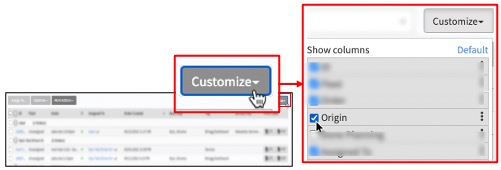 Choose which columns to show on your dispatch and planning pages
Choose which columns to show on your dispatch and planning pages and dragging the column up or down.
and dragging the column up or down.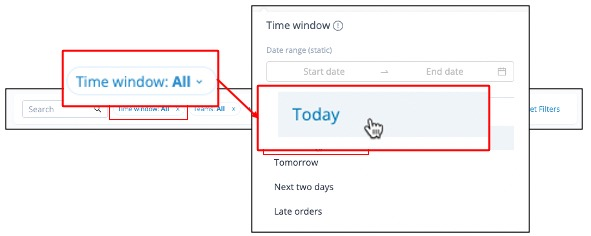 Use quick filters to view orders by time window
Use quick filters to view orders by time window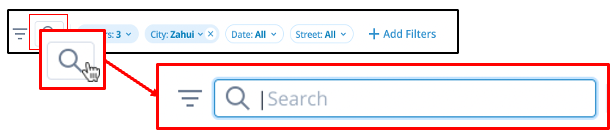 Search by Order ID
Search by Order ID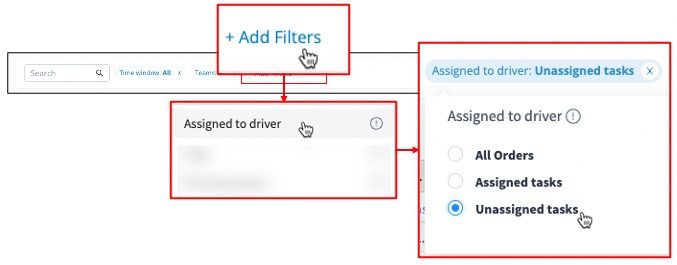 Filter to find unassigned tasks
Filter to find unassigned tasks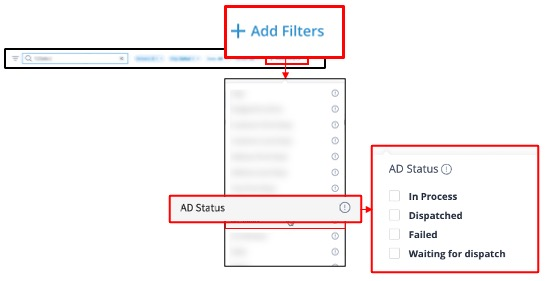 Filter by AutoDispatch status
Filter by AutoDispatch status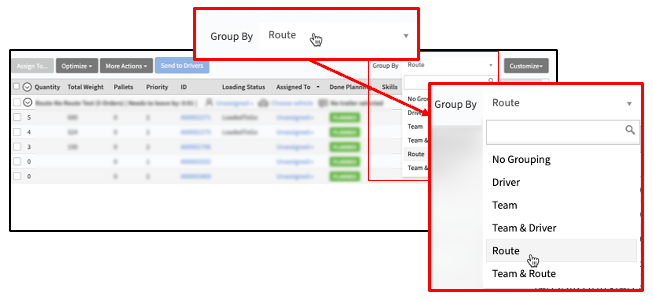 Group orders by route
Group orders by route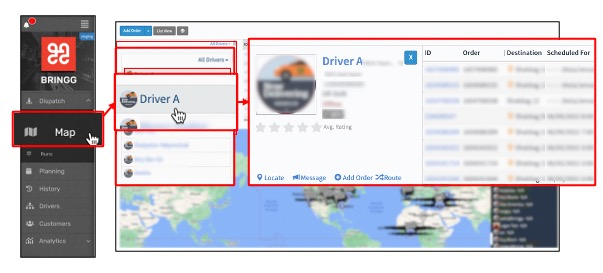 View driver status and orders
View driver status and orders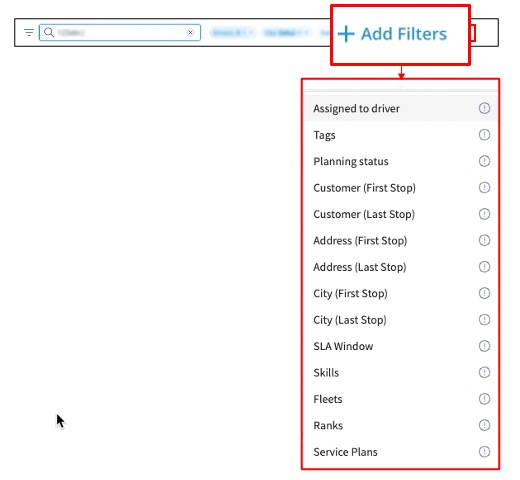 View and implement additional filters
View and implement additional filters See the newest orders first
See the newest orders first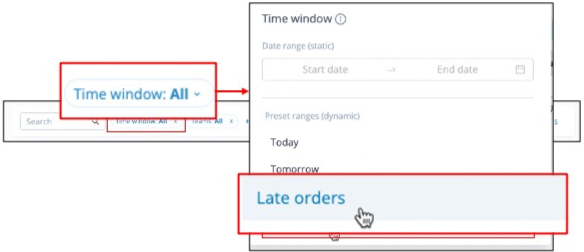 View late orders
View late orders