You can authenticate your customer’s identity by sending a 4-digit identification code to the recipient via SMS. The driver then enters the number in the Driver App to complete the delivery.
You can also enable specific Bringg users to see the verification code on the order summary page so they can troubleshoot if necessary.
For example, if a customer does not receive the SMS as expected, the driver or customer can call a support user with the required privilege to provide the code so that the driver can complete the fulfillment.
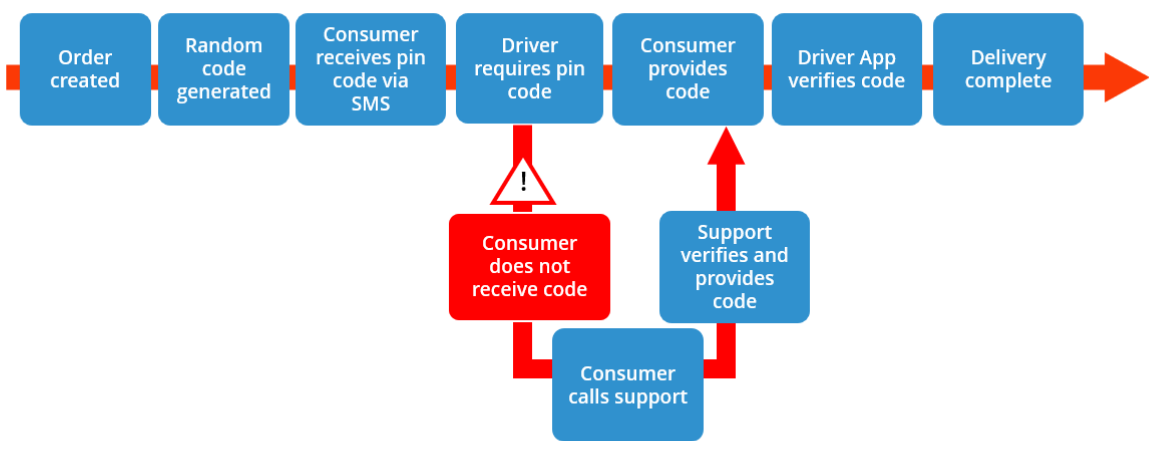 Confirm order delivery with customer verification codes
Confirm order delivery with customer verification codes
Bringg sends distinct verification codes for each stop associated with the same order.
Before You Begin
- Confirm you have a user account of type Admin.
- Contact your Bringg representative to add the required driver action.
- Decide which Dispatcher users should be able to see the customer verification code on the order page.
Procedure
Step 1: Activate a user permission to allow visibility of the pin code on the order summary page.
- From the main menu, navigate to Drivers > Privileges > Add Privileges.
- Name a set of permissions. For example, call it "Pin code."
- Activate the permission: Allow viewing of customer verification code
- Save the privilege setting.
.png) Allow users to view privileges
Allow users to view privileges
Step 2: Assign the permission to specific Dispatcher users. Learn more.
This allows Bringg users to offer support to the customer in the event the customer does not receive a pin.
Step 3: Set up an SMS customer notification with the pin.
This ensures the customer receives the four digit pin code number as the order is arriving at the location. Learn more.
Draft an SMS message that includes the field:
{{verification_pin_code}}Step 4: Instruct your drivers to input the verification code in the Driver App.
The customer confirms fulfillment by providing the pin code to the driver upon arrival. The driver inputs the verification code in order to complete the order in the Driver App.
If the code is wrong, the Driver App will reject it.
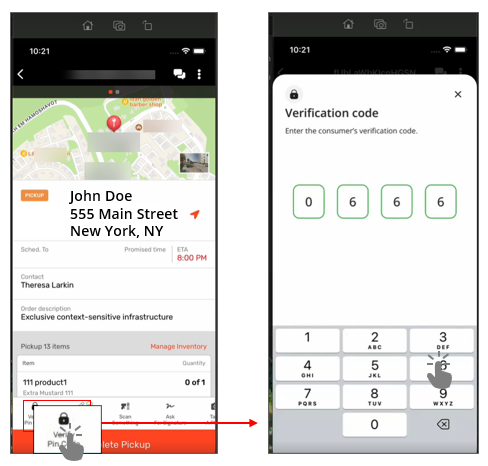 Require the driver to input verification code
Require the driver to input verification code
Step 5: (Optional) Locate the verification pin code in your system.
For example, if the customer has not received the SMS notification, you can view the verification code for them.
- View the verification code on the order's summary page.
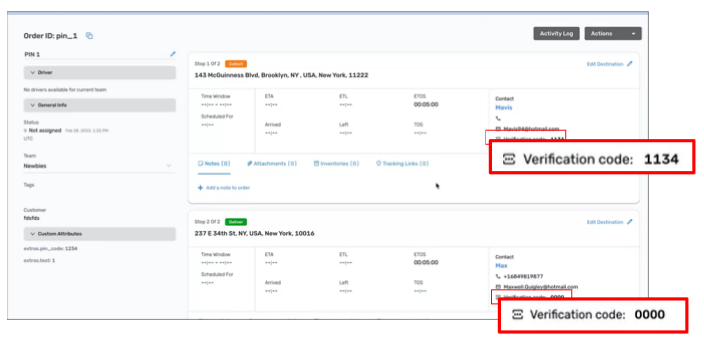 View the verification code in the order page
View the verification code in the order page
- View the code in the order payload.
"verification_pin_code": "1234"