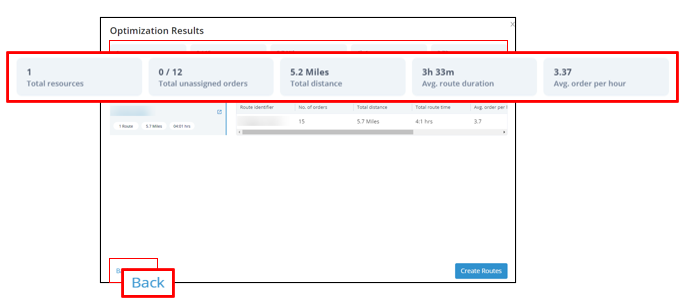Service Area Management (self-service)
You can now better organize your teams and define their geographic scope of distribution by independently setting up and managing your service areas directly in the Bringg Platform. Use the new intuitive configuration tool to create new service areas and assign teams to serve them. Learn more.

Routing Improvements
Bringg is improving your route efficiency with a collection of features to enhance your optimization and increase on time rate.
- (Self-service) Use vehicle profiles to send more precise vehicle size and capacity restrictions to the optimization engine to create more accurate routes. Learn more.
- (Add-on) Use traffic data to generate more accurate ETAs based on historic and real time traffic and road considerations.
- (Add-on) Launch ETOS prediction model for more efficient and accurate time estimations.
*Contact your Bringg representative to learn more about add-ons.
.png)
Custom Attributes
Bringg understands your business has unique needs, and that your customers deserve outstanding service catered specifically to them. That's why we now let you add custom attributes to your order flows, enabling you to collect details unique to your organization, like membership IDs or customer sizing details.
Define custom attributes to view and use them in automations, to collect data on their impact, or throughout the Bringg Platform. Learn more.
.png)
Optimization Wizard: Track and Adjust Results
When optimizing orders during a busy workday, your dispatchers need to see the bottom line fast. Bringg’s optimization wizard now displays a summary of the optimization results for all teams and orders, enabling dispatchers to reduce their manual effort by choosing which routes to preserve, and which to adjust. Learn more.
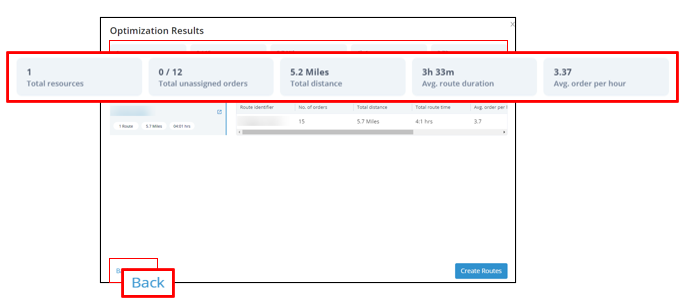
*This feature is available exclusively to those using Bringg’s resource based optimization. Contact your Bringg representative for more information.
Report Builder: Improved Performance Analysis
Your ability to track driver efficiency translates to better customer satisfaction and lower costs. Our report builder now gives you a clearer picture of driver and team performance by aggregating data measurements over time so that you can compare distance or duration traveled in a period. Learn more

Authorization per Webhook
As part of Bringg’s continued efforts to offer you the best security and flexibility, you can now assign a different authorization method for each webhook. Learn more.
You can draw service areas on a map in Bringg, or use a list of zip codes, to define your distribution network. Orders that arrive in Bringg are sent to the team or carrier responsible for the service area of the order's destinations.
You can assign drivers to a specific service area within your delivery scope. This way, drivers can be familiar with their specific area, or remain nearby a specific area.
You can also use service areas to separate regions on the map to align with your business practices. For example, you might have a different delivery speed, price, or availability in some areas based on their distance from your fulfillment center. You can do this in Bringg by defining rules for each service area.
A fulfillment center can have multiple service areas, but a single service area can also belong to several fulfillment centers. For example, you might want to share a service area when your inventory is split among several warehouses, or when you need to recruit drivers from another location to assist with high demand.
A route is a sequence of destinations from one or more orders. Bringg can automatically create routes by calculating the fastest and most efficient route which fulfills the orders. Bringg can also help you assign the most appropriate vehicle and the driver with the correct skills to complete the order.
There are two types of routes:
- A planned route is a route containing planned orders that you create in advance, either manually or using route optimization. For example, you can run route optimization every day at 10pm so that drivers can start their routes when they start their shifts the next morning.
- An on demand route is a route which contains on demand orders that you create on the fly by using Autodispatch (AD), which continuously and automatically assigns orders to a team's drivers, vehicles, and routes. Common examples are deliveries for restaurants, grocery and pharmacy stores, or roadside assistance.
After you dispatch the orders in a route, drivers receive their route in their Driver App as a series of destinations, each with their associated order which they pick up or hand off to the consumer.
An order flow defines all the stages of fulfillment from when an order enters Bringg to when the order is completed or cancelled.
You can define order flows for different types of goods and consumers to fit your company's policy. These flows can determine who prepares the order, its time window, and the driver actions to complete fulfillment.
If you mark a step as mandatory, the flow cannot proceed until the driver starts and completes this step. For example, you may define a separate flow for prescription medicines to require a signature at handoff.
Building order flows includes all eventualities, including defining the steps for drivers if goods are damaged. Or, if you work mostly with Own Fleet, you may need a spillover plan to assign orders to carriers during high volume periods.
The Bringg Driver App can prompt drivers to perform driver actions for any order, or only those which have certain types of goods. It can suggest to perform these actions at the start of a shift, at the end, or during handoff (after check-in or before checkout).
You can add variations to your order flows using service plans in order to offer consumers different levels of service. For example, a basic plan may assign default delivery slots, while over the threshold plans may offer consumers faster fulfillment, or the option to choose a specific arrival date or time.

.png)
.png)